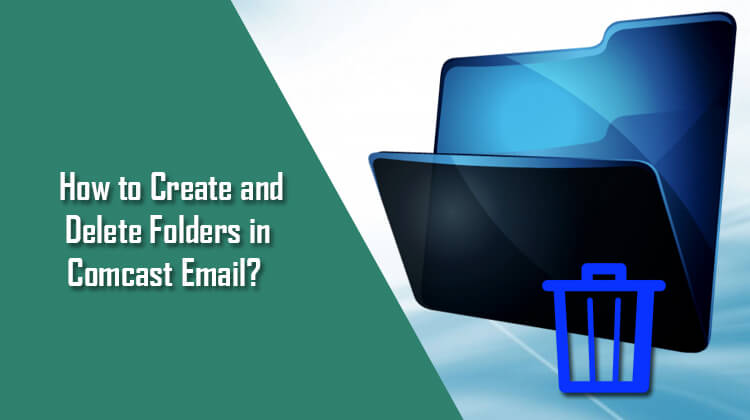You can easily sort your emails in Comcast email as per your preference and priorities. For this, you only need is to create multiple folders in your Comcast email account and give them a suitable title as per the email you wish to include in them. This helps in easily managing your personal and professional emails. TO know how to create and delete folders in your Comcast Email account, follow the step-by-step instructions provided below.
Steps to Create and Delete Folders in Comcast Email Account
How to Create Folder in Comcast Email
1.) Sign in to your Comcast email account and click on the Edit option located beside Folders option.
2.) Now, click on the Add folder option located at the bottom of the page.
3.) Next, enter the name which you wish to title the folder with.
4.) Then, simply hit on the Save option. Your new folder will be created. Now, you can easily move and store your emails in it.
5.) This way you can create multiple folder in your Comcast email account.
How to Delete Folder in Comcast Email
1.) You can easily delete folder which you do not want any more. Alternatively you can also rename the folder instead of deleting it.
2.) To delete a folder in your Comcast email account, start by signing into your Comcast email account.
3.) In your Comcast email account, select the folder which you don’t wish to have any longer. You will see a dot appearing in the circle just next to the front of the folder.
4.) Select Delete option located at the bottom of the screen. You will see two options – Rename and Delete. Click on the Delete option.
5.) This will pop-up a dialog box prompting you to delete this folder and the emails it contains. Click on the OK button and the folder along with emails will be removed.
6.) Alternatively, you can select Rename option instead of Delete to title with a different name.
So, this is how you can easily create and delete the folder(s) in your Comcast email account.