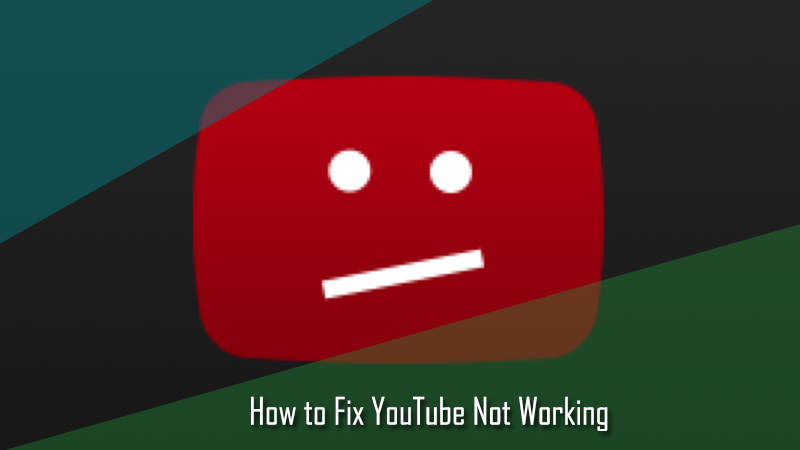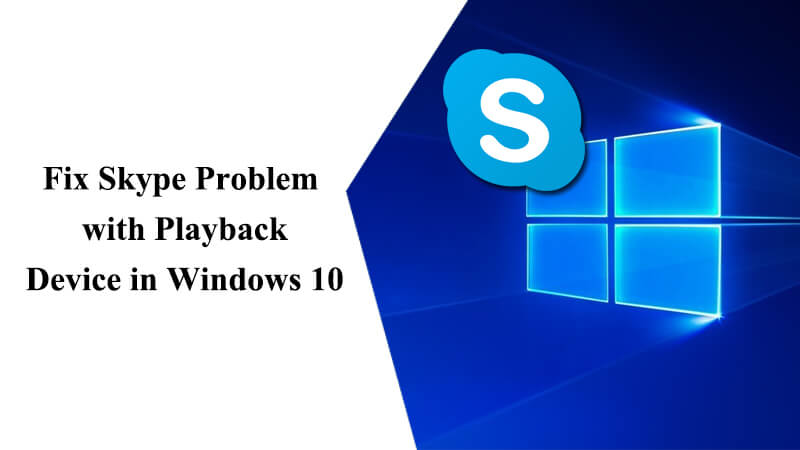Yahoo Mail app is a great alternative to Yahoo’s web-based interface as it allows you to easily access your emails through your iPhone and Android devices on the go. While it is quite easy-to-use Yahoo Mail app on your iPhone or Android device, however, if you face any sorts of issues with your iOS or Android device, you can follow the workarounds provided below to easily overcome the problem.
Steps to Fix “Yahoo Mail Not Working” Issue in Android
1.) App Is Slow, Freezes, or Crashes
- Make sure that the operating system of your Android device is up-to-date.
- Delete app data and cache from your Android device.
- Try force stopping and restarting the app.
- Uninstall the app and reinstall it.
- Try contacting your Android device manufacturer for assistance in fixing the app issues on your device.
2.) Feature Not Available On A Mobile Device
As some Yahoo products features are only available for the desktop browser version, you may not be able to access certain features on your Android device.
3.) Sign-In Problems
If Mobile Number Has Been Changed
If you have got a new phone number, however, you are still using the same phone, it is suggested to follow these instructions:
- Go to the Account Settings page under Account info > Account Security.
- Click on the Add recovery phone number option.
- Next, add your phone number in the provided field and click on the Send SMS button. Yahoo will send a push notification on your phone.
- You will need to enter the code in the provided space and click on the Verify button.
Two-Step Verification
If you have enabled two-step verification feature in your Yahoo Mail account, you will be sent a code on your registered mobile each time you access your account from a new device or browser. So, make sure you have the code with you when trying to sign in to your Yahoo Mail account. Also, if you are accessing your Yahoo Mail account via Android Mail app, make sure you have the specific app password for your Android device. This is important because some Mail apps require special app password in order to allow Yahoo Mail account to get added to their platform.
Account Key
When you have Account Key enabled in your Yahoo Mail, you are not prompted to provide a password to get access to your Account instead a prompt is sent to your mobile phone. In case you are facing trouble with Account Key feature with your Yahoo Mail app, consider following these:
- Make sure you have allowed or turned on notification if you are not receiving an Account Key. Also, click Resend option to generate a new notification.
- If you still don’t get the notification, it is best to sign in using text or email. For this, go to Yahoo sign-in page, enter your email address, click Next, and select Use text or email to sign in option. Next, you will need to enter the missing digits of your registered phone number and click Submit. Then, you will need to click Yes, text me an Account Key option and enter the code in the provided field to sign in to your account. If you don’t have access to your phone number, you can sign in by verifying your alternate email address.
- If the third-party app has stopped working, you will need to generate an app password to access your Yahoo Mail account.
- If you are seeing “Uh-oh” error message, you will need to wait for 24 hours before trying to access your account again.
4.) Connection Problems
- If you are facing connection issue with your Android device, make sure that your device is properly connected to the internet. If there is a problem with your internet, your Yahoo Mail app will not work.
- Also, review your app permissions for the Yahoo Mail app. Make sure that you have allowed permission to Yahoo Mail app to connect to other information on your device.
In most of the cases, the above-mentioned workarounds should fix the problem with your Yahoo Mail app on Android device. In case you are facing these problems on your iPhone, you can overcome them by following these steps:
Steps to Fix “Yahoo Mail Not Working” Issue in iPhone
1.) App Is Slow, Freezes, or Crashes
- Make sure that the operating system of your iPhone is running with the latest updates.
- Make sure to delete app data and cache from your iPhone.
- Force Stop and restart the Yahoo Mail app.
- Try uninstalling and reinstalling the app.
- Try contacting Apple support for getting assistance in fixing the app issues on your device.
2.) Feature Not Available On A Mobile Device
As some Yahoo products features are only available for the desktop browser version, you may not be able to access certain features on your Android device.
3.) Sign-In Problems
If Mobile Number Has Been Changed
If you have got a new phone number, however, you are still using the same phone, it is suggested to follow these instructions:
- Go to the Account Settings page under Account info > Account Security.
- Click on the Add recovery phone number option.
- Next, add your phone number in the provided field and click on the Send SMS button. Yahoo will send a push notification on your phone.
- You will need to enter the code in the provided space and click on the Verify button.
Two-Step Verification
If you have enabled two-step verification feature in your Yahoo Mail account, you will be sent a code on your registered mobile each time you access your account from a new device or browser. So, make sure you have the code with you when trying to sign in to your Yahoo Mail account. Also, if you are accessing your Yahoo Mail account via iOS Mail app, make sure you have the specific app password for your iOS device. This is important because some Mail apps require special app password in order to allow Yahoo Mail account to get added to their platform.
App Password
In case you have enabled two-step verification, ODP/Account Key, or if you are using 3rd party email app such as iOS Mail to access Yahoo Mail, you will need to generate an app password specifically for your Mail app in order to access your Yahoo Mail account on the particular app. For this:
- Sign in to your Yahoo Mail account and go to Account Security page under Account info.
- Next, click on the Generate app password or Manage app passwords.
- Select your app from the drop-down list and click on the Generate button.
- Then follow the instructions below the password and click on the Done button.
- You can then use this app password to sign in to your email app.
Account Key
When you have Account Key enabled in your Yahoo Mail, you are not prompted to provide a password to get access to your account instead a prompt is sent to your mobile phone. In case you are facing trouble with Account Key feature with your Yahoo Mail app, consider following these:
- Make sure you have allowed or turned on notification if you are not receiving an Account Key. Also, click Resend option to generate a new notification.
- If you still don’t get the notification, it is best to sign in using text or email. For this, go to Yahoo sign-in page, enter your email address, click Next, and select Use text or email to sign in option. Next, you will need to enter the missing digits of your registered phone number and click Submit. Then, you will need to click Yes, text me an Account Key option and enter the code in the provided field to sign in to your account. If you don’t have access to your phone number, you can sign in by verifying your alternate email address.
- If the third-party app has stopped working, you will need to generate an app password to access your Yahoo Mail account.
- If you are seeing “Uh-oh” error message, you will need to wait for 24 hours before trying to access your account again.
4.) Connection Problems
- If you are facing connection issue with your Android device, make sure that your device is properly connected to the internet. If there is a problem with your internet, your Yahoo Mail app will not work.
Following these workarounds should help you fix the issue with Yahoo Mail app in your iPhone.