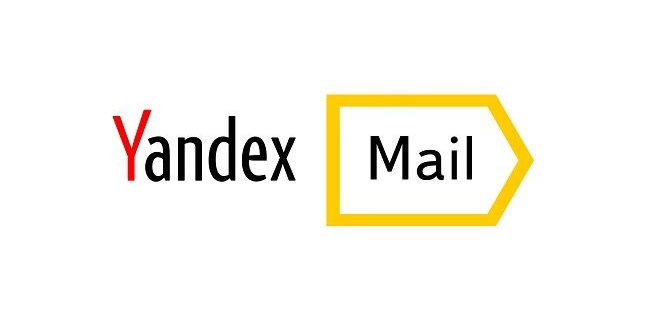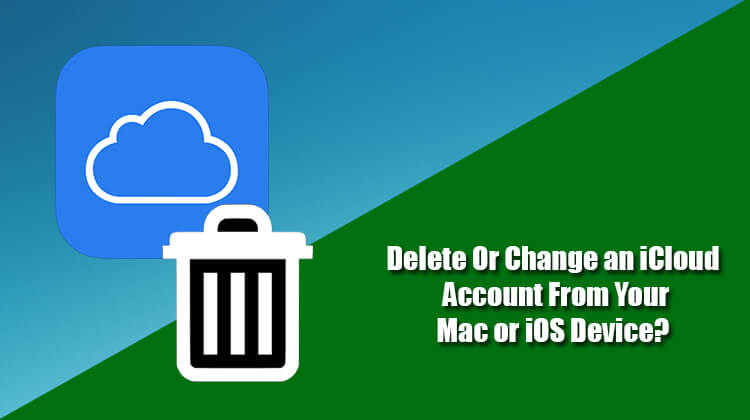There can be different reasons for different users who are looking to delete their GMX Mail account. Maybe some users didn’t find the interface of GMX mail much friendly, or maybe it doesn’t meet the expectation of some users. Whatever be the reason, if you are looking to delete your GMX Mail account, you can do so easily by following the steps provided below.
However, before deleting the GMX Mail account, make sure to take a backup of your important emails, contacts, documents etc. Also, intimate your contacts who communicate using you this email address and provide them with an alternate email address. Also, cancel subscriptions and clear dues (if any) associated with your GMX account. And, make sure to check if you have any third-party website or online account such as Facebook or Twitter associated with this account.
Once you have considered all such suggestions, you can follow the below-mentioned steps to delete your GMX Mail account.
Steps to Delete GMX Mail Account
1.) Go to the GMX Mail sign-in page and enter your username and password in the provided field to access your account.
2.) Once you are logged into your GMX Mail account, you will need to click on the Home icon option located in the menu bar on the top section of your GMX Mail account’s window.
3.) Next, You will need to click on the My Account option located in the left-hand side panel.
4.) Then, under My Account, you will need to click on the Delete Account option located on the left-hand side.
5.) Again click on the Delete Account option, you will be prompted to enter your GMX account password.
6.) Enter your GMX account password in the prompted field, click on the Save Changes option. Your GMX account will get deleted.
NOTE: When you would have deleted your GMX account, your email address will be blocked for 6 months which means that no one will be able to register your old email address for this time period.