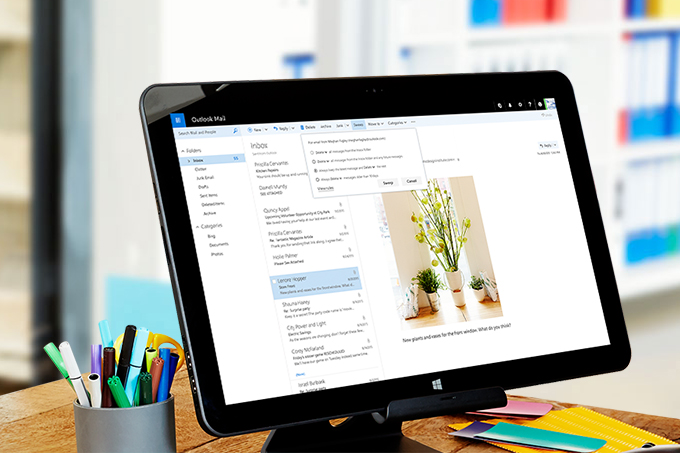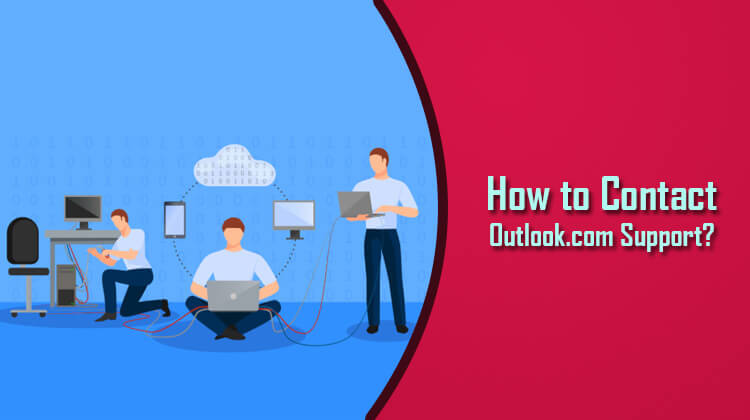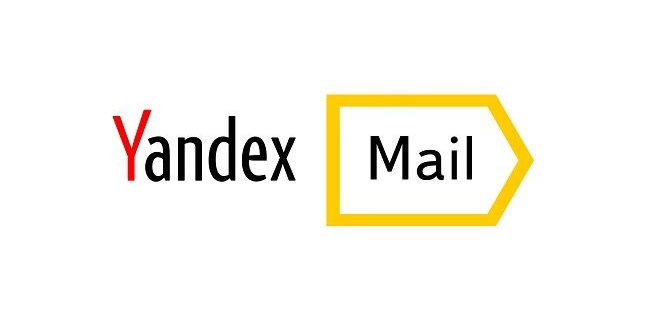The over flooded email inbox is not something we like; this is really annoying that when you are searching for some important email and your message has been lost in between. You should make it a habit to clear your inbox timely. In case, you can do it by clearing all email in a single run.
You can delete all emails from your Outlook mailbox in one-go; it will take just few steps. The best part is that both the versions of Outlook support this feature. It saves your time and efforts to delete emails one-by-one manually. We have these step by step guides for Outlook users to learn and get rid of with the all email messages in a single click.
Outlook.com Beta users
If you are user of Outlook.com beta version; then your approach will be different as given here. Though, it is different, yet easy to follow; just follow the steps carefully.
- Your first step is to sign in to your com account
- Here, from the top of your inbox, just above the message list, simply hover until a check box appears on your screen
- After that, you need to select the check box to highlight the messages on the page which you want to get deleted
- Here, choose Delete; it will delete all your email and move them to the Deleted Items folder
- In order to permanently delete the messages, simply right-click on the Deleted Items folder and select the Delete all option
- That’s all
Outlook Classic users
- Start with signing in to your Outlook.com account
- Here, from the top of your inbox, just above the message list, you need to hover until a check box appears
- After that, select the check box to highlight the messages on the page
- From the reading pane, just choose Select everything and then select Delete button
- Your all email will be moved to the Deleted Items folder of your inbox
- If you want to get it deleted permanently, just right-click on the Deleted Items folder and select Delete all button
- You deleted folder will be cleared completely from your inbox
Once you are done, just make sure to clear all mails which are of no use. This will make it comfortable for you to avoid the last minute hurdle.