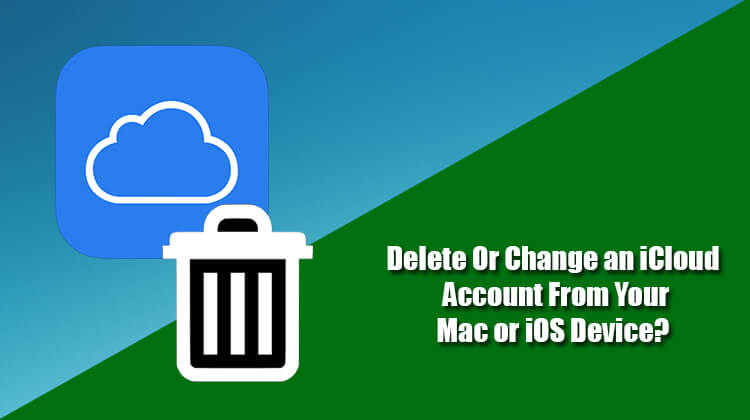Before you lose all your memorable photos from your iCloud Photo Library due to any unforeseen circumstances, or before you run out of space in your iCloud account, it is always best to take a backup of your iCloud Photo Library at regular intervals. This not only helps you keep your photos secure but also allows you to store more such memorable photos in your iCloud library. To know how to back up iCloud Photo Library, follow the step by step instructions provided below.
Steps to Back up iCloud Photo Library
Before you start
- Make sure that you keep your iPhone, iPad, or iPod touch update to the latest iOS. Also, keep your Mac up-to-date to the latest macOS and your Apple TV to the latest tvOS.
- Next, you will need to set up iCloud on all your iOS devices.
- Make sure to sign in to iCloud on all your devices using the same Apple ID that you wish to use with the iCloud Photo Library.
- In case you are using a Windows PC, update it to Windows 7 or later. Also, download iCloud for Windows.
To Turn on iCloud Photo Library
- On your iPhone, iPad, or iPod Touch (iOS 10.3 or above), go to the Settings > Your Name > iCloud > Photos. Turn on iCloud Photo Library. For iOS 10.2 or earlier, go to Settings > iCloud > Photos.
- On your Mac (OS X 10.10.3 or above), open System Preferences > iCloud. Click on the Options next to Photos and select iCloud Photo Library
- On Apple TV (4th generation with tvOS 9.2 or above), open Settings > Accounts > iCloud > iCloud Photo Library.
After following the above steps, follow these steps to back up your iCloud Photo Library.
1.) On your Mac, launch “Photos for macOS” and go to Photos section.
2.) Under Photos, click on the Preferences menu or enter “CMD + ,”.
3.) Next, click on the iCloud tab and then on the “Download Originals to this Mac” option.
4.) Wait until all the photos and videos get downloaded to your Mac.
5.) Once all your photos and videos get downloaded to your Mac, you can remove the content from your iCloud Photo library.