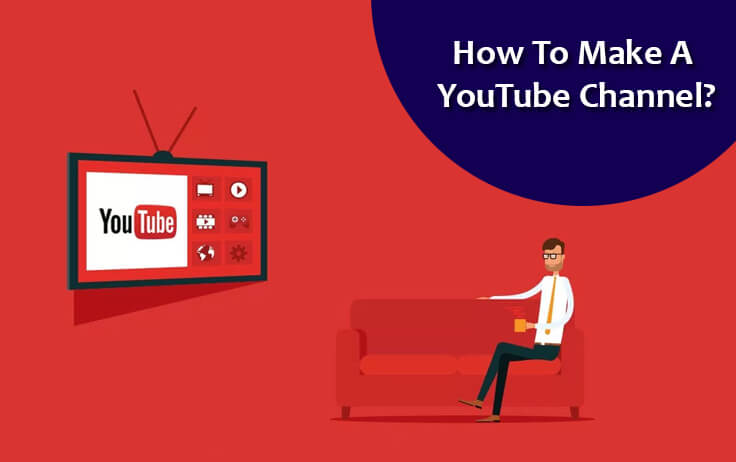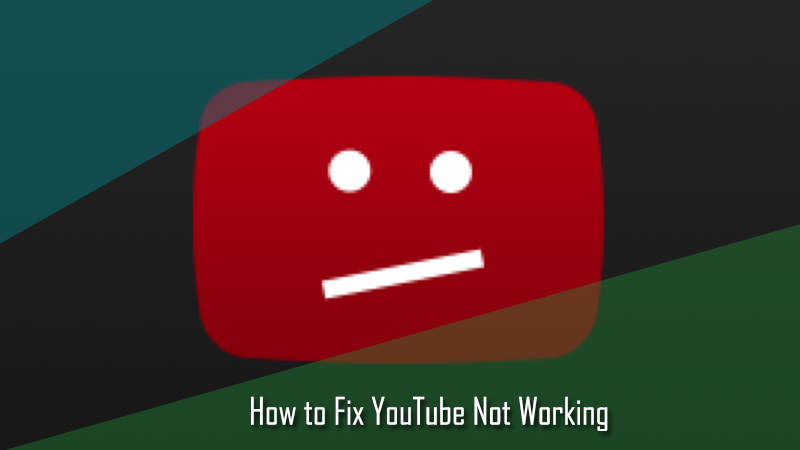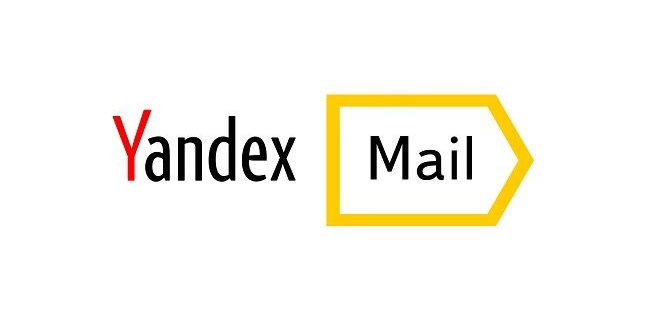If you want yourself or the hidden talent in you to be seen by the world, YouTube is the platform to be at. As YouTube is available in 76 different languages in more than 88 countries (covering almost 95% of the internet population), you are not going to get a better exposure anywhere else than YouTube, and the too, for Free!
Still not convinced whether to be on it or not? Well, maybe these facts will help you decide.
- YouTube is the world’s second largest search engine after Google.
- YouTube is also the third largest most visited site after Google and Facebook.
- More than 1 billion hours of YouTube videos are watched a day which is more than Facebook video and Netflix combined.
- On an average, there are 1,000,000,000 mobile video views per day.
- The viewership of YouTube videos on TV has more than doubled in the last year.
So, now you know the advantages you can get when you have your own YouTube channel, you would want to know as to how to create a YouTube channel. To help you with that, we have provided a complete step by step instruction for making a YouTube channel and uploading a video. Let’s get started.
Guide to Create a YouTube Channel
Creating a YouTube channel is as easy as a piece of cake. If you have a Google account, you can easily create a YouTube channel and start uploading videos. However, if you don’t have a Google account, you will first need to create it before making a YouTube channel. To know how to create a Google account, follow the instructions provided below.
Steps to Create a Google Account
1.) Go to the Google Sign up page via link – click here.
2.) On this page, enter your First name and Last name in the provided fields,
3.) Next, you will need to create a username using letters, numbers, & periods. Make sure it is unique and available (not in use by any other Google user).
4.) Then, enter a password for your account in the provided fields. Make sure that the password is at least 8 characters long with a combination of letters, numbers, & symbols. After that, click on the Next button.
5.) On the next screen, you will need to enter your phone number and click on the Next button. A verification code will be sent to the phone number entered by you.
6.) Enter the verification code in the provided field and click on the Verify button. You will be directed to the next screen where you will need to enter a Recovery email address (optional), your birthday, gender and click on the Next button.
After that, simply follow the on-screen instructions to complete the process. Your Google account will get created. And once you will have a Google account, you will be able to easily create your YouTube Channel by following the below mentioned steps.
Steps to Create a YouTube Channel
NOTE: Although your Google account is connected to your YouTube account, however, you need to create a channel in order to start uploading videos to your YouTube account.
1.) To create a YouTube channel, start by going to the YouTube website – www.youtube.com.
2.) On the YouTube website, click on the SIGN IN option located on the top-right corner. You will be prompted to sign in using your Google account.
3.) After logging into your Google account, you will be signed into your YouTube account. From here, you will be able to create your YouTube channel.
4.) Now, to create a YouTube channel, you will need to click on your Profile Picture located on the top-right corner of the page. A drop-down menu will appear on your screen.
5.) From the drop-down menu, select the “My channel” option. This will open a box on your screen where you will be prompted to create a Title for your channel.
6.) After entering an appropriate name, click on the CREATE CHANNEL button. Your YouTube channel will get created and you will be directed to your YouTube channel’s page.
7.) Once you have created your YouTube channel, you will be able to customize it as per your preference by clicking on the Customize CHANNEL button located on the top-right corner.
8.) Under channel customization page, you will have different options to set up your channel as per your preference. You can add a channel icon, channel art, sections etc. as per your requirement.
Once your done setting up your YouTube channel, you can then starting uploading videos to your Channel by following the instructions provided hereinbelow.
Must Read: How To Block Someone On Youtube?
Steps to Upload a Video in Your YouTube Channel
Before you upload a video in your YouTube channel, you will need to make sure of the following:
- Make your video does not contain nudity or sexual content.
- Your videos must not include harmful or dangerous content that might encourage other to things that can hurt them.
- Your video must not include or promote violence against individuals or groups based on race, religion, ethnic origin, gender, age, disability, veteran status, or sexual orientation/gender identity.
- You can post violent or gory content that’s primarily intended to be sensational, shocking, or gratuitous. However, if you are posting a graphic content in a news or documentary context, make sure that you provide ample information to help viewers understand the objective of the video.
- You can post abusive videos and comments on YouTube, however, it should not cross the line into a malevolent attack which can be reported and may be removed.
- Avoid creating misleading descriptions, titles, tags, thumbnails in order to fetch more views.
- Make sure that your videos don’t reveal the personal information of other people and incite others to commit violent acts like predatory behaviour, threats, stalking, intimidation, and harassment.
- Make sure the content you upload is created by you or you are authorized to use it. So, never upload videos that you didn’t make, or use content that someone else owns the copyright to. This includes music tracks, videos made by other users, or snippets of copyrighted programs.
- If you have created an account to impersonate other channel or individual, you may be removed by YouTube under impersonation policy of YouTube.
Once you have considered the above-mentioned and other policies related to uploading videos on YouTube, you can follow these steps to post your content on your YouTube channel.
1.) To upload your video to your YouTube channel, simply go to your YouTube channel’s page.
2.) On this page, you will need to click on the Camera icon located on the top-right corner.
3.) As you will click on the Camera icon, you will be given two options:
- Upload video
- Go Live
4.) To upload a video, you will need to select the Upload video option. This will take you to the next screen where you will be prompted to select the file you wish to upload.
5.) Simply click on the Up arrow icon on this page and you will see a window to located and select the file you wish to upload.
6.) After selecting the file you wish to upload, click on the Open button. The file will start uploading automatically. You will then be directed to a page where you will be able to enter the information of the video such as Title, Description, and Tags.
7.) Next, choose the Privacy Settings as per your preference to make your video reach your desired targeted audience.
8.) Moreover, if you want you can share the video on your Google+, Facebook, or Twitter account. You can send the video link to your friends. You just need to select the checkbox next to the services that you wish to share your video with.
9.) Next, you can adjust any advanced settings you want to make changes in. For this, simply click on the Advanced tab and reviews the options. You can decide to deactivate comments, video responses, change ownership rights, notify your subscribers, and more.
10.) After that, select a thumbnail photo for the video you are uploading. This will help other YouTube users to what to expect from your video. Once you are done making the adjustments for your video, you can hit the Save button. All your adjustments will be saved when your video gets uploaded successfully. When you see the bar filled, it means your video has been posted on YouTube.
So, this is how you can make your YouTube channel and upload a video on it.