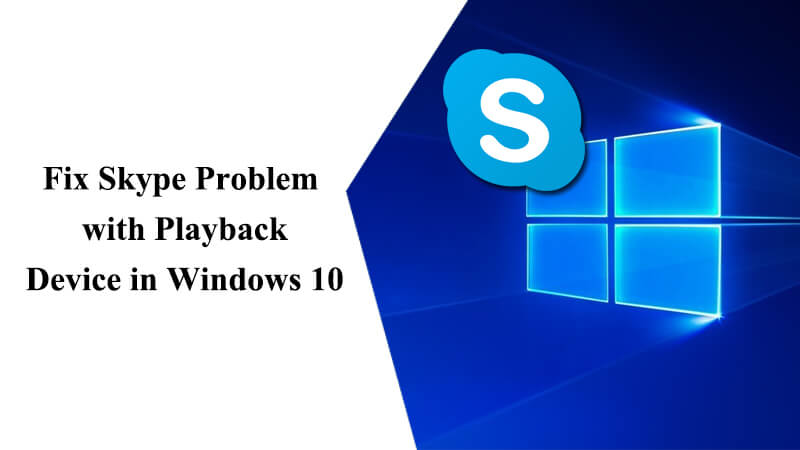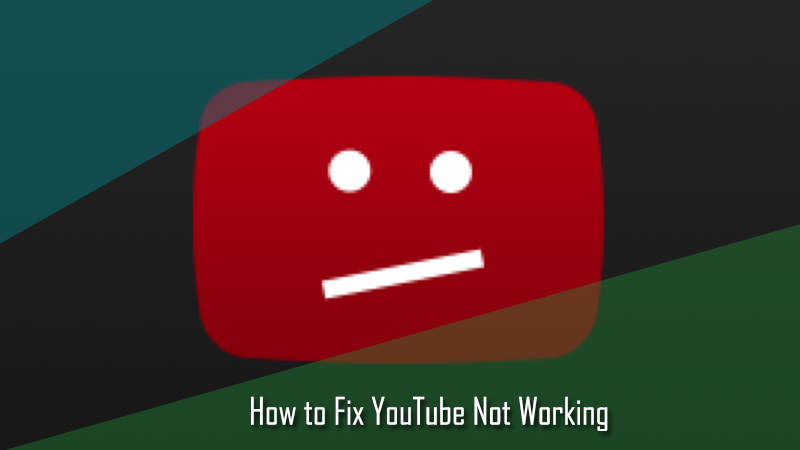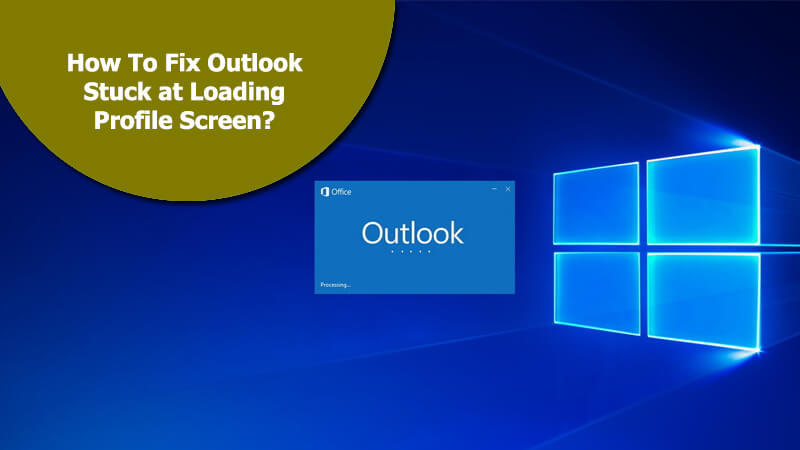Temporary files are the files that are created by your operating system when you are running or completing a task. These files are required when you are using a program or applications on your computer. For example, if you are running a program that requires large amounts of data (such as graphic, media editing software, or heavy games), your computer creates temporary files to store and save information while you keep on running the application. The main purpose of these temporary files is to help the software perform smoothly and help recover unsaved files when your system or program crashes suddenly. However, when these temporary files keep on piling up in your system, they affect the performance of your system adversely and prevent it from running smoothly. This is why it is suggested to keep deleting such temporary files from time to time in order to keep the performance of your system optimum.
If you find your Windows 10 computer to be performing sluggishly, it is suggested to first make sure that temporary files are not affecting the performance. To know how to remove temporary files in your Windows 10 computer, follow the step-by-step instructions provided below.
Steps to Remove Temporary Files on Windows 10
MANUAL STEPS
1.) On your Windows 10 computer, go to the Settings application and click on the System option.
2.) Next, under the System section, you will need to click on the Storage option.
3.) Then, under Storage option, you will need to click on the Free up space now link. This will direct you to another page where you will need to select the files you wish to delete.
4.) Simply select the files you wish to delete including:
- Windows Defender Antivirus
- Windows Update Cleanup
- Windows upgrade log files
- System created Windows Error Reporting files
- Previous Windows Installation(s)
- Thumbnails
- Recycle Bin
- Delivery Optimization Files.
- DirectX Shader Cache.
5.) Once you have selected the files, simply click on the Remove files button. All the files will be removed permanently from your system.
STEPS TO DELETE TEMPORARY FILES AUTOMATICALLY USING STORAGE SENSE
1.) On your Windows 10 computer, go to the Settings application.
2.) In the Settings section, click on the System option.
3.) Then, under System option, you will need to turn on the Storage sense toggle switch.
4.) Turning on Storage sense option will automatically free up space by removing files you don’t need. This includes Temporary files and content of your recycle bin.
And, this is how you can easily remove the Temporary files in your Windows 10 computer and keep the performance of your computer optimal.