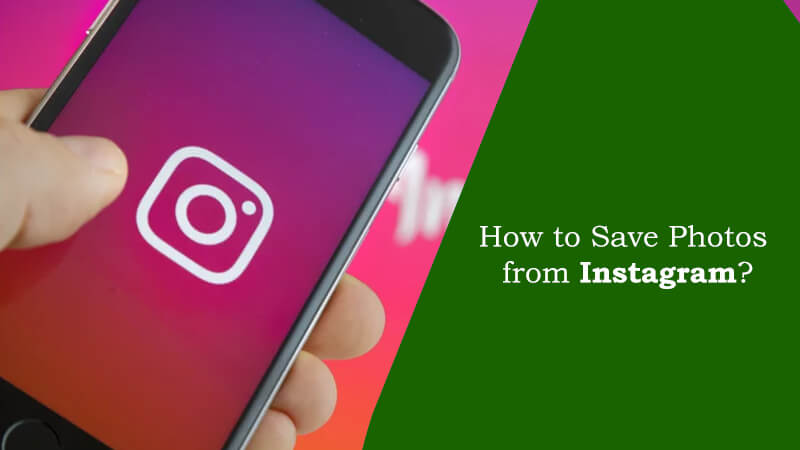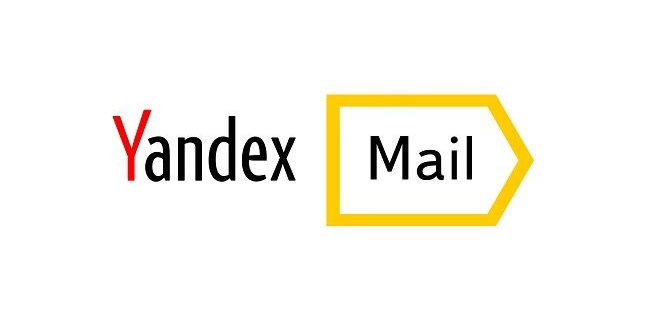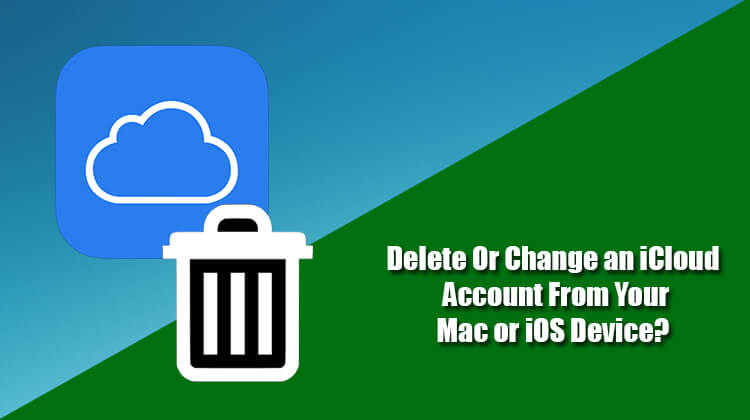One or the other time, you must have felt like saving a photo you edited or viewed on Instagram to save it to your device storage but might have not been able to do so. This is because Instagram doesn’t offer an option to download a copy of an image from its platform and save it locally to your device. So, how is it you can overcome this restriction and get the copy of a photo from Instagram? Well, in this guide. You will be provided some workarounds to save photos from Instagram.
Guide to Save Photos From Instagram
Saving Photos Directly Taken Using Instagram
While you already have a copy of the photos you upload to Instagram (without making any changes using filters), however, the one you shoot or record directly using the Instagram app, you would want to save on your device. To do this:
For iOS
- On your iPhone or iPad, open the Instagram app and tap on your Profile option.
- Next, you will need to tap on the Gear icon located in the upper-right corner to go to Settings option.
- Then, scroll down on the next tab to get to the option under Settings– Save Original Photos.
- You just need to tap on the Save Original Photos to enable this feature. This will allow you to automatically get a copy of the photo or video you shoot directly on Instagram.
For Android
- On your Android device, open the Instagram app and tap on your Profile option located on the lower-right corner of the screen.
- Once you are on your Profile section, tap on the Menu icon (three horizontal lines). A menu will slide from the right side.
- In the Sidebar menu, tap on the Settings option located on the bottom. You will be taken to the Settings screen.
- Under Settings screen, tap on the Original posts option and tap the slider button next to Save original posts option on the next screen.
- Enabling the Save original posts option will automatically save the unedited photos and videos shot from Instagram app’s feed camera to your camera roll.
Save Photos of Other Instagram Users
You can easily save the photo you shot using the Instagram’s feed camera by following above-mentioned instructions, however, to save photos of other Instagram users, there is no option provided by this social app to save them to your device storage. Though you can’t save them locally on your device, you can surely save them to your app by tapping on the Flag icon located on the lower-right corner of the photo or video. As you will tap on the Flag icon, you will be notified that the post has been saved to your collection. You can view the photo anytime by going to your Profile > Menu Icon (three horizontal lines) > Saved section or Profile > Settings > Saved section.
NOTE: Alternatively, you can create a quick access for the photo you like by simply tapping on the like icon. This way you can anytime view them by going to your Profile > Settings > Photos you’ve liked section.
ALTERNATIVE WAYS
Take A Screenshot
One of the easiest ways to save a photo to your device is by taking its screenshot. In this method, you just need to take the screenshot of the photo you like and crop the image accordingly. You can then find the photo in the screenshot album in your device’s photo gallery.
Save The Image File Using The View Page Source
1.) Go to the photo you wish to save and tap on the three dots located on the top-right corner.
2.) From the drop-down menu, select Copy Link option and paste it in the desktop web.
3.) When the URL gets opened in your web browser, right click on the page and select View Page Source option from the menu.
4.) Next, find the image using keyword finder (CTRL + F or CMD + F) and entering .jpg in the search field. You will be able to find the image in the search result.
5.) Now, simply select everything from www.instagram.com. To .jpg and copy it. Then, paste it into your web browser. You will be able to view the image in the browser and can save it by Right Clicking and selecting Save As option from the menu.
Use Third-Party Application
While the above-mentioned methods should be sufficient for saving a photo in Instagram, if you just wish to have a tool to directly save photos to your device storage without any cropping or copying URL, then you must look for a third-party application. There are some third-party applications that claim to save the photos from the Instagram account directly to your device storage, however, there is no guarantee whether these apps will work as expected or not.
So, these are some of the ways you can save your favourite photos from Instagram to your device storage and have access to them whenever you wish to.