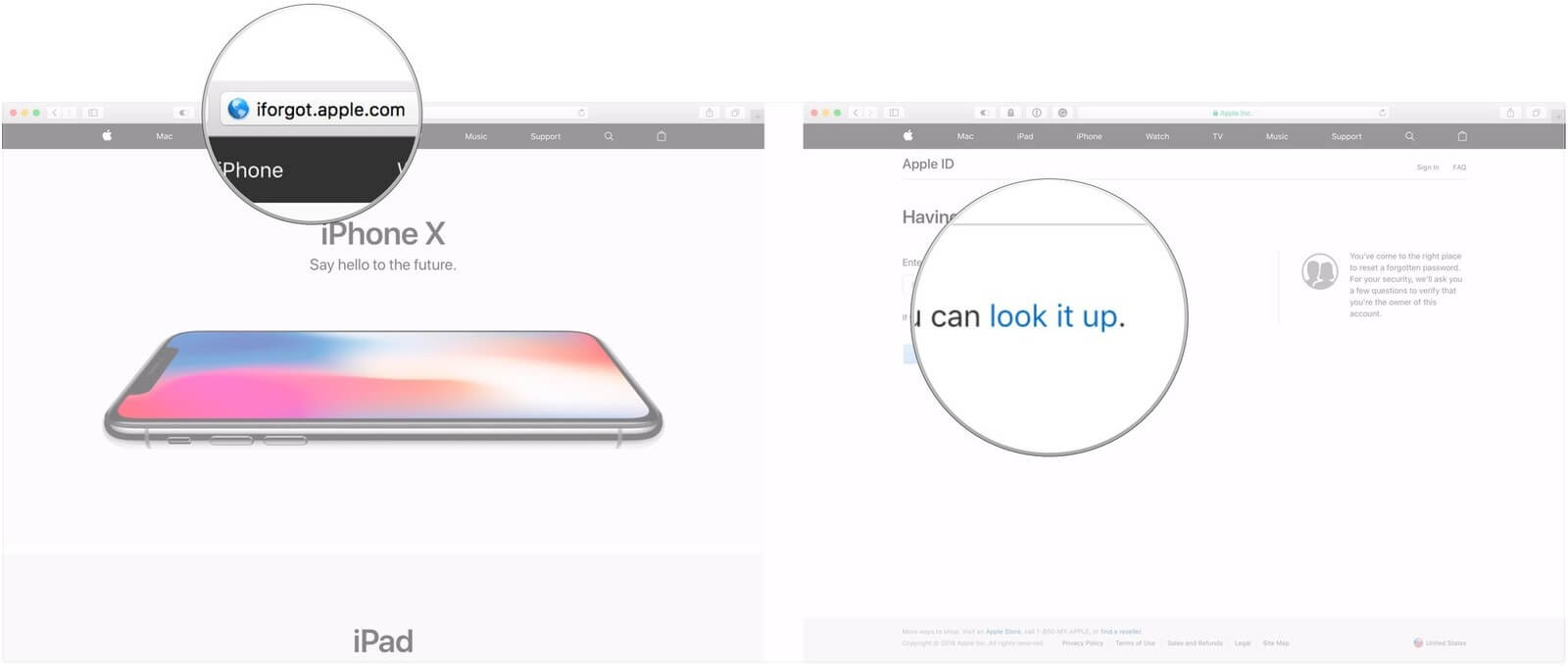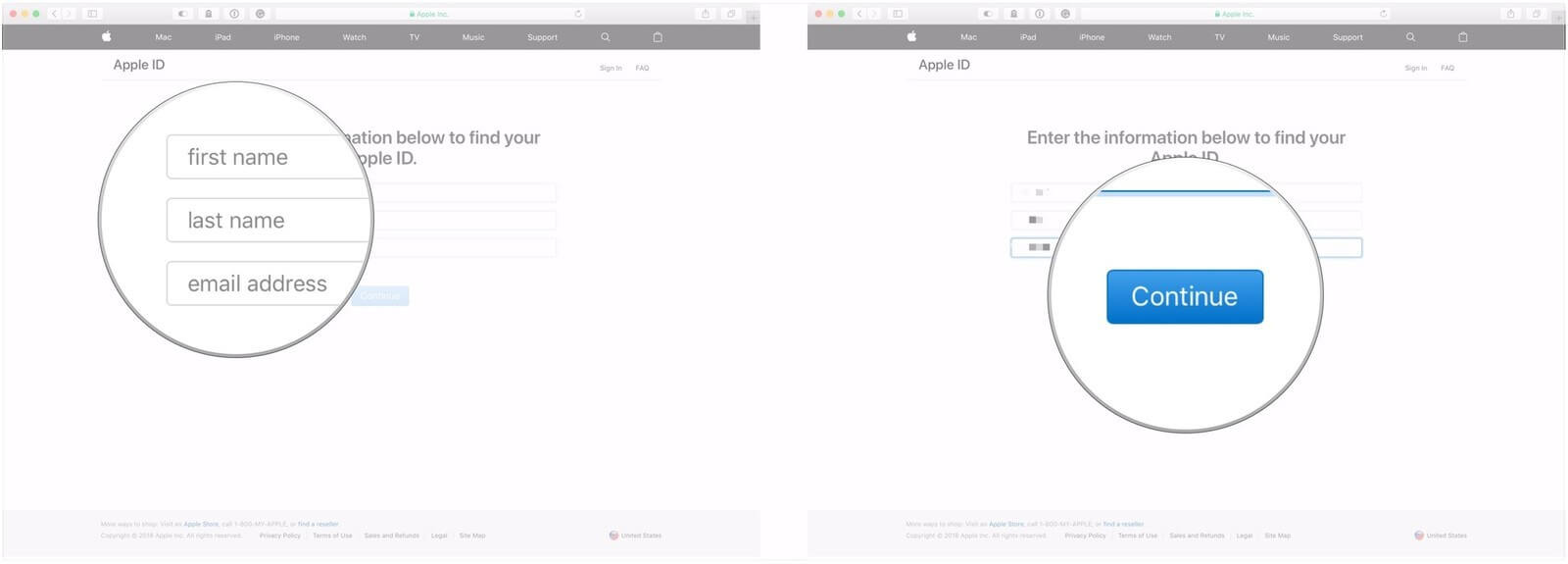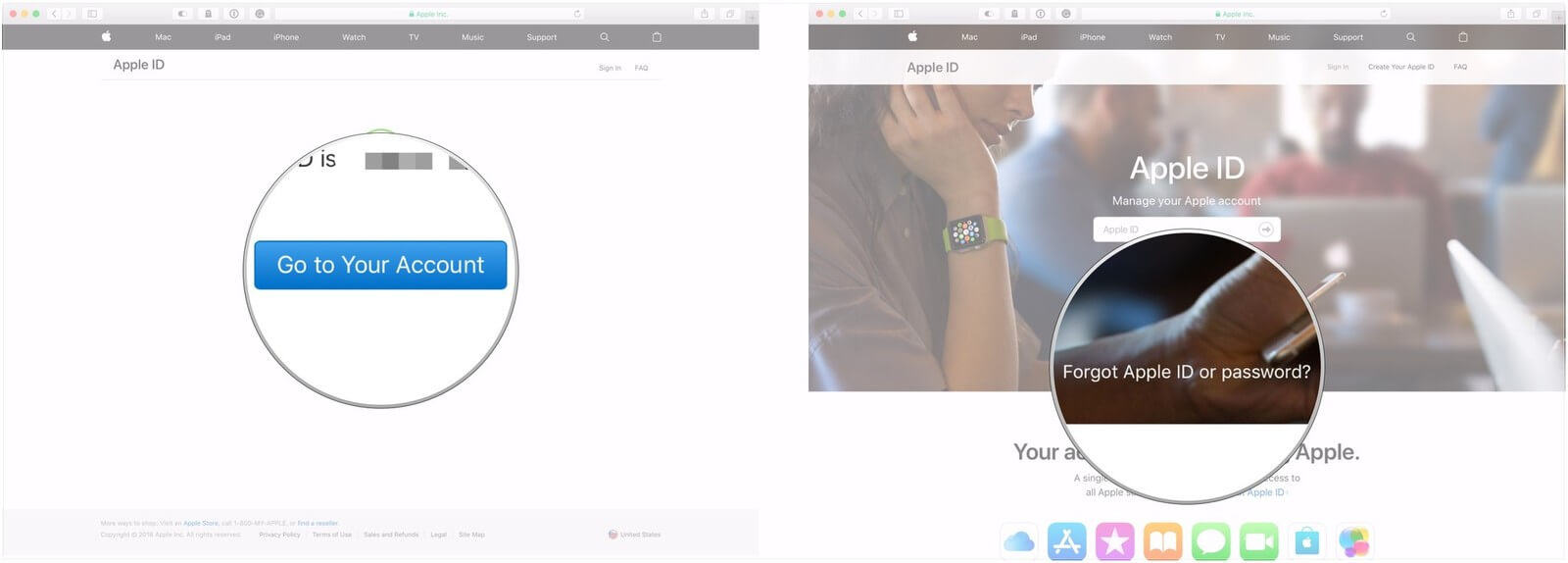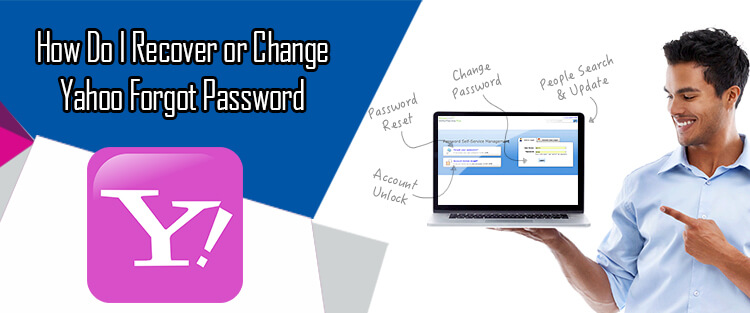When you have so many online accounts to manage, it is quite common to forget the password for any of your accounts. If you have forgotten the password for your iCloud email account and you are unable to access your account, resetting the password for your account is the only way to regain access to your iCloud email account. To know how to reset the password for your iCloud email account, follow the step-by-step instructions provided below.
Steps to Recover iCloud Password Using Email Address and Security Questions
1.) On your device, go to the Apple ID account page and click on the “Forgot Apple ID or password” option. If prompted to confirm your phone number, follow the instructions for two-factor authentication given below.
2.) Next, you will need to enter your Apple ID in the provided field.
3.) Then, you will need to select the option to reset your password and click on the Continue option.
4.) After that, you will need to select how to reset your password:
- If you wish to answer your security questions, simply select “Answer security questions” option and follow the on-screen instructions to reset your password.
- If you wish to receive an email, you will need to select “Get an email” option. You will receive an email to your primary or rescue email address.
- If you are prompted for a Recovery Key, you will need to follow the instructions for “two-step verification” or “two-factor authentication” given below.
5.) After you would have reset your password, you will be prompted to log in again with your new password. And, you may also need to update your password in Settings on your devices.
Steps To Recover iCloud Account When You Have Two-Step Verification Enabled
1.) On your iPhone or iPod, go to the Apple ID account page and click on the “Forgot Apple ID or Password” option.
2.) Next, enter your Apple ID in the provided field and select the option to reset your password. Then, click on the Continue option.
3.) On the next screen, you will need to enter your Recovery Key for two-step verification in the prompted field.
4.) After that, select a trusted device and wait for a verification code which will be sent by Apple.
5.) Once you received the verification code on your selected trusted device, enter it in the prompted field. Then, simply create your new password and select the Reset Password option.
Once your password will be reset, you will be prompt to log in again using your new password. Also, you may need to update your password in Settings on your devices.
NOTE: If you won’t be having the Recovery Key or access to your trusted device, you will not be able to change your password.
Change iCloud Password with Two-factor Authentication
1.) On your computer, go to https://appleid.apple.com/#!&page=signin and select the Forget Apple ID or Password option.
2.) Next, you will need to enter your Apple ID and email address associated with iCloud and click on the Continue option.
3.) If you have activated two-factor authentication for your account, you will need to enter the phone number of your registered device. After entering the phone number, click on the Continue option. An Authentication code will be sent to the phone number.
4.) Then, enter the authentication code that you receive on your phone number in the appropriate field.
5.) After that, simply follow the on-screen instructions to change your iCloud password.
How to Recover your Apple ID if you’ve forgotten it
You can easily recover your forgotten Apple ID when you no longer remember it by following the step-by-step instructions provided herein below.
1.) Open a web browser and go to the link – https://iforgot.apple.com/password/verify/appleid.
2.) Next, go to the section where you see the text field for entering an email address and click on the Look it up option.
3.) On the next screen, you will need to enter information for the First name, last name, and backup email address. You need to make sure that you are using the complete name associated with your Apple ID.
4.) Then, click on the Continue option. If the name and recovery email would be there in the system, you will be directed to the page where it says “Apple ID Found”.
5.) After that, click on the Go to Your Account option. You will be directed to this page – https://appleid.apple.com/#!&page=signin.
6.) On this page, you can either login to your Apple account or you can click on the Forgot Apple ID or password? if you have also forgotten your account password. Simply follow the on-screen prompts to reset the password for your account.