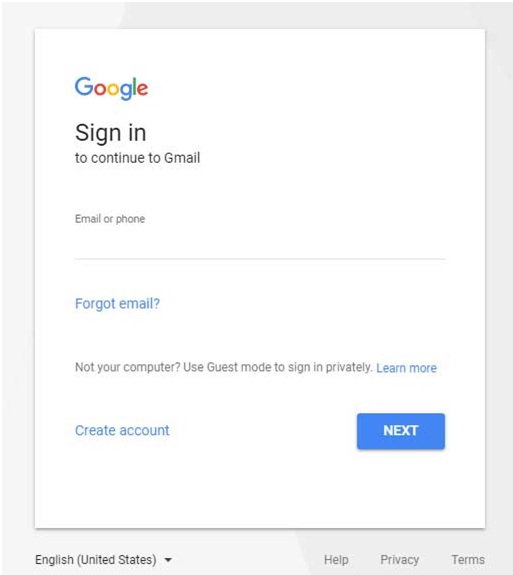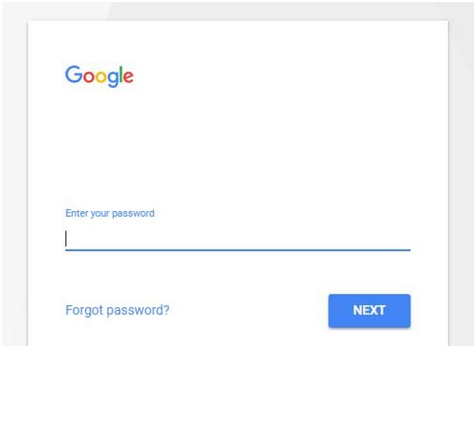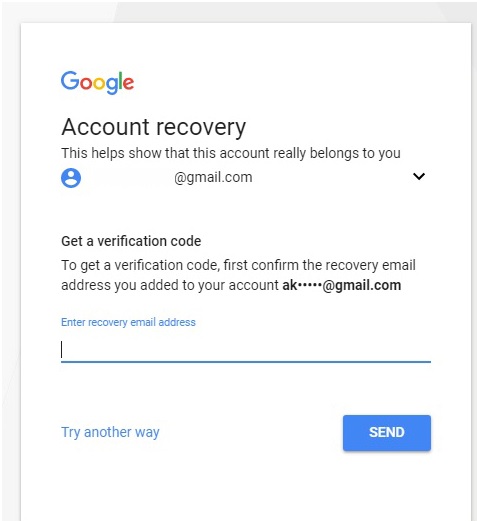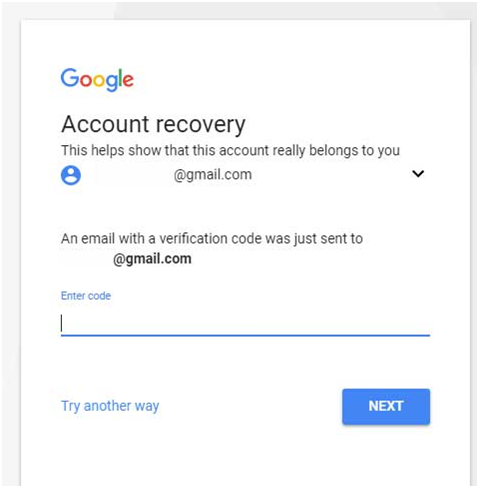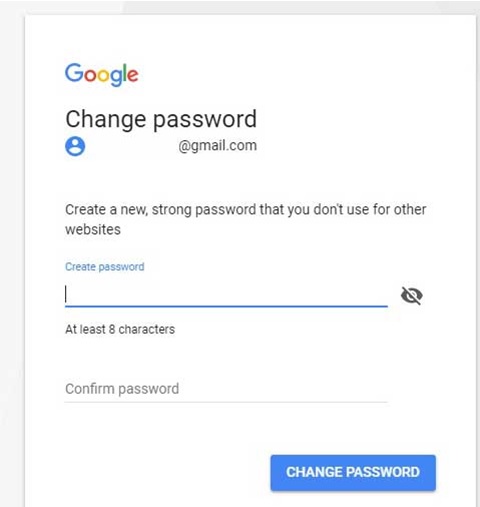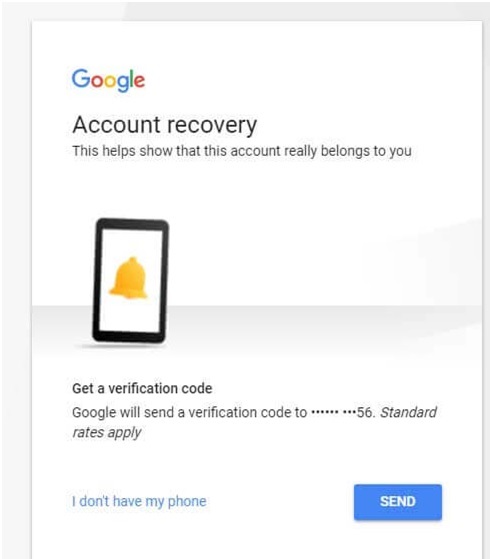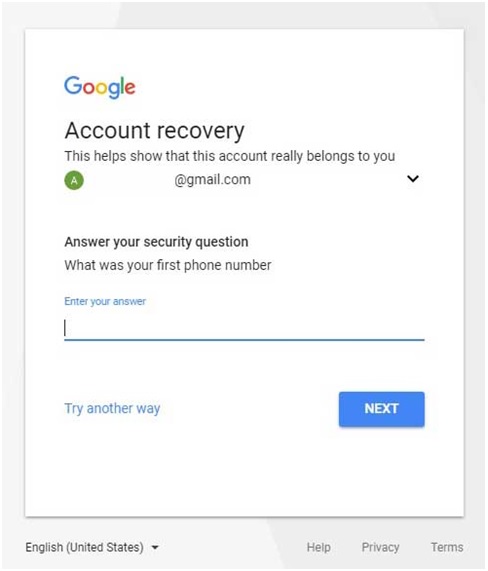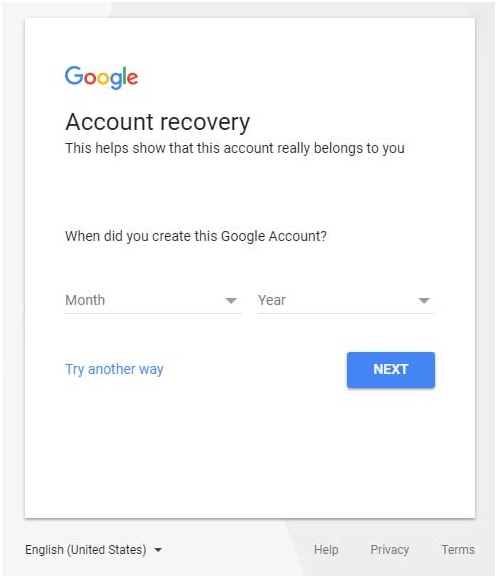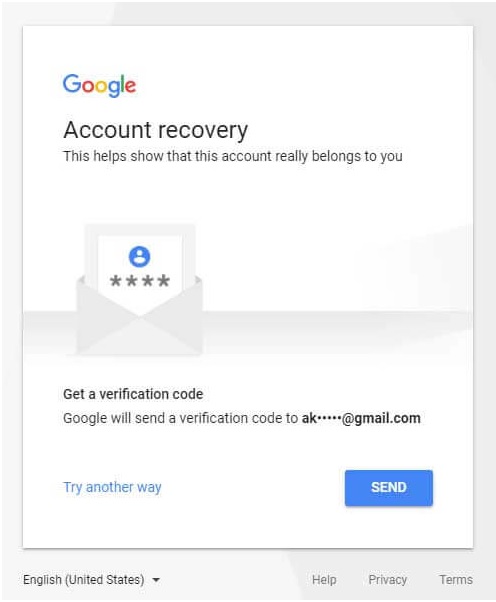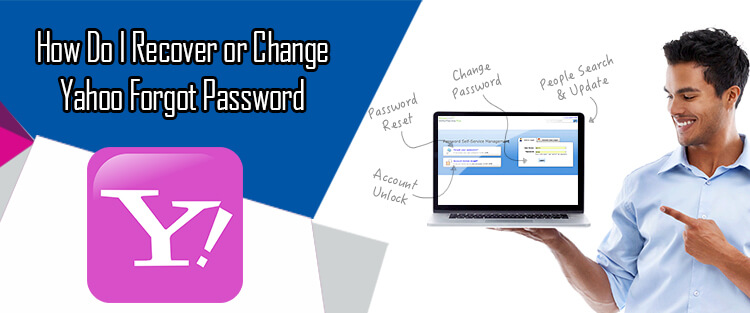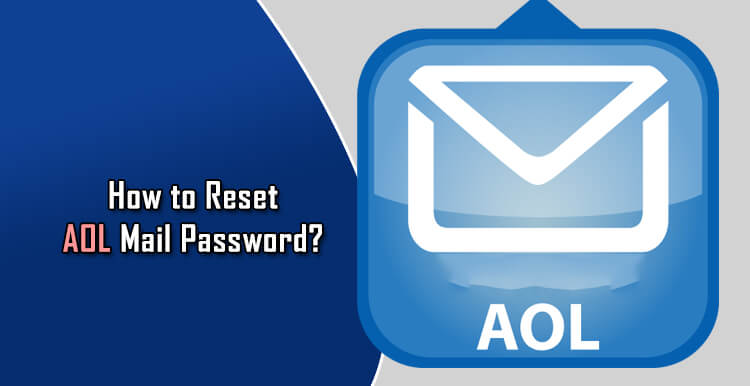How to Reset Gmail Password using Different Account Recovery Options?
Keeping your Gmail account secured against intrusion is of utmost importance. If anyone gets access to your account without your permission, the person can misuse the available data and personal information for his personal gains. So, it is always best to keep your Gmail account well protected using the available security options offered by Google.
However, in case you are already having sign-in issues with your account or you think that your account has been hacked by someone, you can regain the control of your account by resetting the password for it. To know how you can reset your Gmail password using different Account Recovery options (Phone number, email address, Birth Data, Security Questions etc), follow the information provided below.
Steps to Recover Gmail Login Password
1.) On your Computer, open any web browser and go to the Gmail sign-in page.
2.) Enter your email address in the provided field and click on the NEXT button. You will be directed to the next screen.
3.) Next, click on the Forgot password? link. On the next screen, you will be prompted with a message “Enter the last password you remember using with this Google Account”. Simply enter the last password you remember and click on the NEXT button.
NOTE: If you don’t remember the last password, click on the “Try another way” option.
4.) After that, you will be directed to various Account Recovery options to help you recover your Gmail account by resetting the password for it. In most of the cases, you will find the following recovery options; however, they may vary as per individual account.
NOTE: Depending on the individual account, the below-mentioned Account Recovery options may appear in any order.
Get a Verification Code
Steps to Reset Gmail Password Using Email Address
As an Account Recovery option, you may be prompted to get a Verification Code to your email address. For this, you will be asked to confirm your email address which you would have added to your account.
NOTE: Here, you will be shown a partially visible email address. You may need to enter the complete email address in the provided field.
- Enter the complete email address in the provided field. (if prompted).
- Next, click on the SEND
NOTE: If the email address entered by you matches the record, Google will send an email to the email address entered by you.
- Then, enter the code in the text field on the next screen and click on the NEXT
- After that, you will be directed to the “Password Reset” page.
- Enter your new password in the provided fields and click on the CHANGE PASSWORD
- Review your security info (if prompted) and make changes accordingly.
- Once done, click on the Continue to Gmail The password for your Gmail account will be reset.
- Now, you can start accessing your Gmail account.
Steps to Recover Gmail Password Using Phone Number
Similar to above-given steps, you may also be prompted to get a Verification Code on your phone number. For this, you will be prompted to recognize your phone number (partially visible) which you would have added to your account during the sign-up process.
- Click on the SEND button if you recognize the phone number and have access to it. You will get a verification code on this phone number.
NOTE: In some cases, you may see two options appearing on your screen – CALL option and TEXToption. If you will click on the CALL option, you will be given a Verification Code via a call on your phone number. Similarly, if you select the TEXT option, you will receive a Verification Code on your Phone Number via a message.
- Once you get the verification code, enter it on the subsequent screen and click on the NEXT
- After that, you will be directed to the “Password Reset” page.
- Enter your new password in the provided fields and click on the CHANGE PASSWORD
- Review your security info (if prompted) and make changes accordingly.
- Once done, click on the Continue to Gmail
- The password for your Gmail account will be reset and you can start accessing your Gmail account as usual.
NOTE: In case you don’t have access to the phone number, you can click on the “I don’t have my phone” option to get to another Account Recovery option.
Steps to Recover Gmail Password Using Answer Security Question
If you have access to neither your email address nor your phone number, you can simply get to another available Account recovery option such as “Answer Security Question” by clicking on the “I don’t have my” phone or “Try another way” option.
- Enter the answer to the prompted security question in the provided field.
- Make sure you enter it with the same spelling and casing which you used at the time of setting up this account recovery option.
- After entering the answer, click on the NEXT
- After that, simply follow the on-screen instructions to reset the Gmail password and regain access to your account.
Date of Creating your Google Account
Another recovery option which you can use to recover your Gmail account is by providing the Date on which you created your Google Account. If you know that information, you can follow these steps to reset the password and recover your account.
- Enter the Month and Year in the respective columns when you created this Google Account.
- Once you enter the Date, click on the NEXT
- After that, simply follow the on-screen instructions to create your new password and regain the access to your account.
NOTE: If you don’t remember the date of creating your Google account, click on the “Try another way” option to get another available option.
Provide an Email which You Have Access to
Another option you may be prompted to recover your Gmail account can be to provide an email address which you can check right away.
- Enter the email address which you can access right away in the prompted field.
- Once you have entered the email address, click on the Next
- Google will send a verification code to the email address.
- Go to the email account you entered and open the email you received from Google.
- Find the verification code in the email and enter it on the subsequent screen on your Account recover page.
- Click on the NEXT
- If Google verifies your email account positively and considers that it belongs to you, you will be allowed to reset the password for your account. However, if you see a message which reads “Google couldn’t verify that ****@gmail.com belongs to you”, you will need to look for any other account recovery
NOTE: Generally, in most of the situations, you will find the above-given Account Recovery options to recover your Gmail account.
Try to Remember your Gmail Google Account Password
While you always have the above-given options to recover your account, however, if you are unable to fulfil any of the aforementioned criteria, you will need to try to remember the password you set for your Gmail account.
- Don’t be in a hurry, relax and try to recall when did you last time changed your password. What combination of alphabets, numbers, and special characters you might have used.
- Hit and try the possible passwords by entering them again and again with different casing, order, and
- However, if you have tried all the possible passwords that you could have set for your account and still you are unable to log in, then perhaps your account could have been hacked by someone. In such a case, you will need to reset the password for your account by using above given Account Recovery
IMPORTANT NOTES
- Multiple unsuccessful attempts can block your Gmail account temporarily. So, make sure to use the permissible attempts wisely.
- When creating a new Gmail password, make sure to create a strong password. The stronger your password will be, the more secure your account will be against online threats.
- Make sure to update your Account Security options such as email address and phone number frequently.
- Use Two-step verification feature in your Gmail account. This features works as an additional layer of security. With this feature, Google will send a security code to your phone number each time you log in from a new device.
- Never share your password with anyone.
- Avoid accessing your account on the untrusted
Following the above suggestions and instructions will surely help you in recovering and securing your Gmail account against online threats.