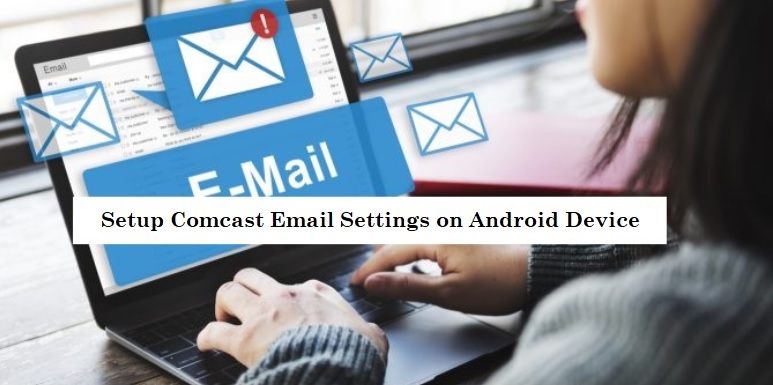Comcast is a prominent free email service provider that offers reliable security, fast upload times, and a lot of inbox storage. However, if want to configure your Comcast.net email address on your Android device then you can prefer these settings (guided below) to set up the email connections.
Steps to Configure Comcast Email Settings for Android Device
- On your android device, tap on Settings option and open Email app.
- Now, tap the “Other” option and enter your email address and password in the provided field.
- Now, tap on Next.
Note: If the credentials are correct, your account will be verified and you will get the option to make some basic settings on the Account Settings screen.
- Now, go to the “Manual Setup” option and type the following information –
Comcast Email Settings for IMAP (Incoming Settings):
- Incoming Mail Server Name: imap.comcast.net
- IMAP Port: 993 with SSL ON (If needed enter 143 with SSL ON)
- If you want to configure Comcast through the Mail Client you need to select an authentication method and choose STARTTLS
- SMTP Security: SSL/TLS
- SMTP Username: Your full Comcast email address
- SMTP Password: Your Comcast.net password
- After entering the settings, choose “Next” to precede the process.
- In the next step, enter the SMTP settings in the following manner:
Comcast Email Settings for SMTP Server (Outgoing Settings):
- Outgoing Mail Server Name: smtp.comcast.net
- SMTP Port: 587 (Only if needed enter 465)
- SMTP Security: TLS (Use SSL if TLS isn’t shown)
- SMTP Username: Your full Comcast email address
- SMTP Password: Your Comcast.net password
- Once the above-mentioned settings have been entered, choose Next.
- In the following screen, type your preferences and give the account a personal name whatsoever you want.
- Congratulations! You are done configuring your Comcast.net email account on your Android Device.
However, if you want to use POP (Post Office Protocol) settings for your Incoming Mail Server, you can pursue these settings to configure the POP3 server to use Comcast email services:
Comcast Email Settings for POP3 (Incoming Settings):
- Incoming Mail Server Name: pop3.comcast.net
- POP3 Port Number: 995 (POP3 with SSL)
Note: Incoming Mail Server Port 110 is no longer available for the user, so make sure to use port 995 if you wish to continue with POP.
By pursuing the above-provided steps, you can easily set up Comcast email settings on Android.