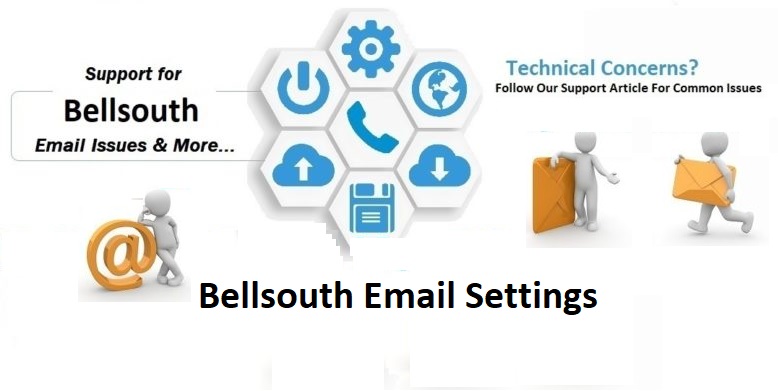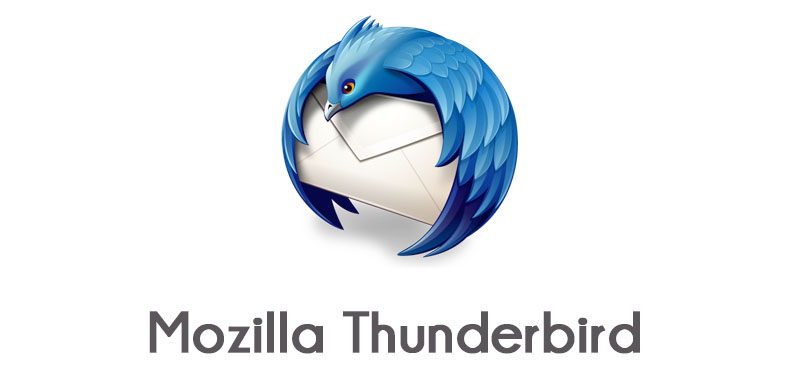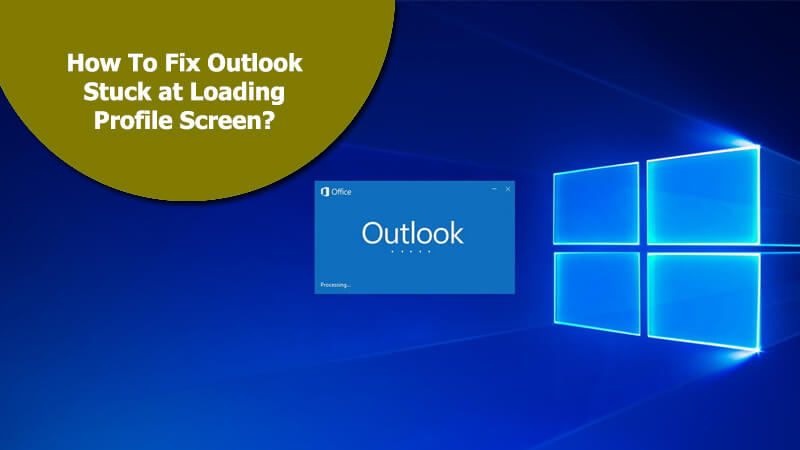You would want to know about the email settings of your Bellsouth email account when you are looking to configure it on a third-party email client such as Outlook, Thunderbird, iPhone, Android, etc. There are basically two ways to configure your email account to and email program. This includes IMAP (Internet Message Access Protocol) and POP (Post Office Protocol). While POP is a simple protocol which only allows downloading messages from your inbox to your computer and lets one access email from a single device at a time, on the other hand, IMAP is an advanced version which allows the users to see all the folders on the email server and access email from multiple devices at a single time. To know the Bellsouth email settings that are required for configuration of account on an email client, follow the information provided below.
Bellsouth Email Settings Required for Configuration on an Email Client
POP3 Email Settings
- Inbound Server: inbound.att.net
- Inbound Port: 995
- SSL: Yes
- Outbound Server: outbound.att.net
- Outbound Port: 465
IMAP Email Settings
- Inbound Server: imap.mail.att.net
- Inbound Port: 993
- SSL: Yes
- Outbound Server: outbound.att.net
- Outbound Port: 465 or 587
In order to help you know how to use these Bellsouth email settings for configuration, below we have provided the setting up of Bellsouth email account on the Outlook email program.
Steps to Configure Bellsouth Email Account on Outlook
- Launch the Outlook email program on your computer.
- Next, you will need to click on the File option and select Add account from the drop-down menu.
- Next, you will need to select “Manual configure server settings or additional server types” option and then click on the Next button.
- Then, you will need to click Yes option on the next window.
- After that, you will need to enter your Bellsouth.net email address and name in the provided fields.
- Next, you will need to select IMAP and POP and click on the Next button.
- For the Incoming Mail Server, you will need to enter ‘imap.mail.att.net‘.
- For the Outgoing Mail Server, you will need to enter ‘smtp.mail.att.net‘.
- Then, you will need to enter your email address and password in the provided fields when prompted.
- Next, you will need to select the More settings option and select the checkbox next to the following options:
- My outgoing server (SMTP) requires authentication
- Use same settings as my incoming mail server
- The, you will need to open the Advanced tab and ensure that the Incoming Server port number for POP3 is 995 and the Outgoing Server port is 465.
- After that, you will need to enable SSL under the “Use the following type of encrypted connection” section and click on the Finish button to complete the process.
So, these are the Bellsouth email account settings you will need to configure your email account on a third-party email client.