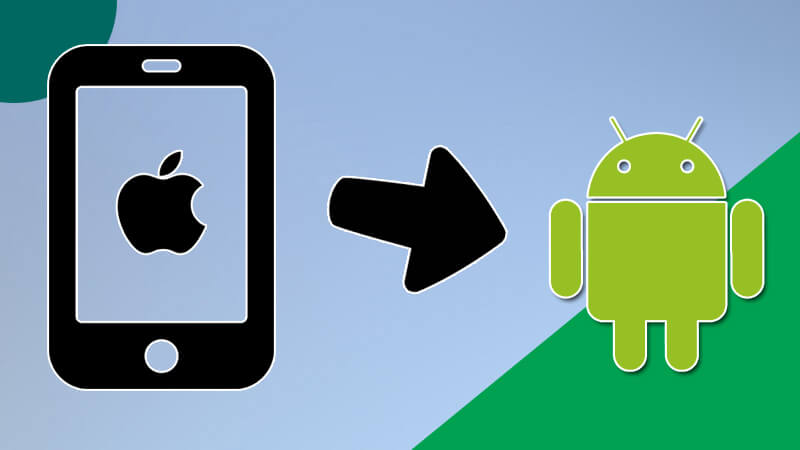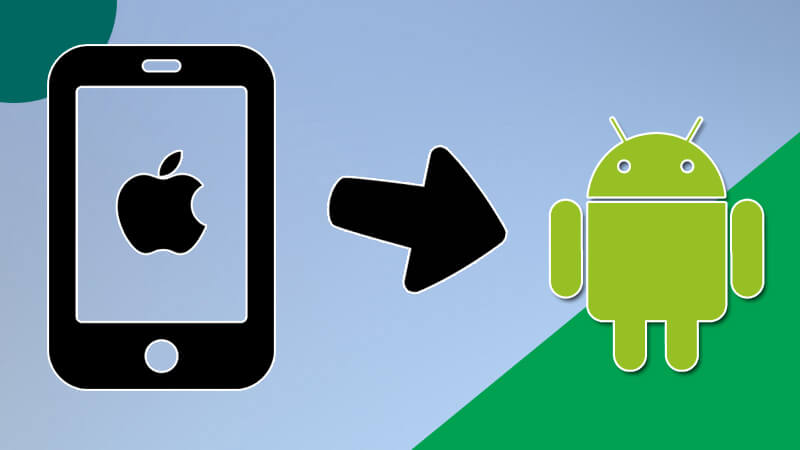Importing or transferring your Microsoft Outlook Contacts into your Gmail account is not a very difficult task, yet some may find it complicated. All you need to do is, follow the simple steps as mentioned below in this guidebook and you are good to go to access your Outlook contacts into your Gmail one. After the completion of the importing process, you can simply synchronize your Gmail account with your phone.
Note: You can export the Outlook contacts into a CSV file, and then import them into Gmail account.
Steps to Import Outlook Contacts to Gmail Account –
- To begin the process, just log in to your Microsoft Outlook account and go to the contacts field.
- Now, from the File menu option select Import and Export.
- In the next step, select Export to a file and click on the Next option.
- After this, go for the option which states, “Comma Separated Values (Windows)” and then click on Next.
- After the commencement of above-guided steps, select Contacts and then go for the Next option.
- Now, choose the option which states “Replace duplicates with items exported”.
- Now, click on Browse and then tap Desktop and create a name for the file.
- Then click Ok and then tap Finish.
After the completion of the above-provided steps, just visit the official website of Gmail which is www.gmail.com and login to your Gmail account.
- Log in to your account by using your login credentials such as Gmail email address and password in the provided field.
- In the next step, click on the Contacts tab and then click on the Import option.
- At the final stage, locate and import your .CSV file that you saved to your Desktop and your contacts will load automatically.
More than this, user can sync all the imported contacts from Gmail account to your smartphone by using Google Sync option. Pursue the steps as mentioned below to complete the process:
Guide to Place Contacts onto the Phone Using Google Sync
Pursue the steps guided-down below:
- On your Android or iPhone Device, click and press the menu button.
- Now, tap Settings and then explore Accounts option and click on it.
- Scroll to the page and select your Google account.
- Now, select Sync Contacts option to complete the process.
- After the completion of the synchronization process, your contacts are on your phone.