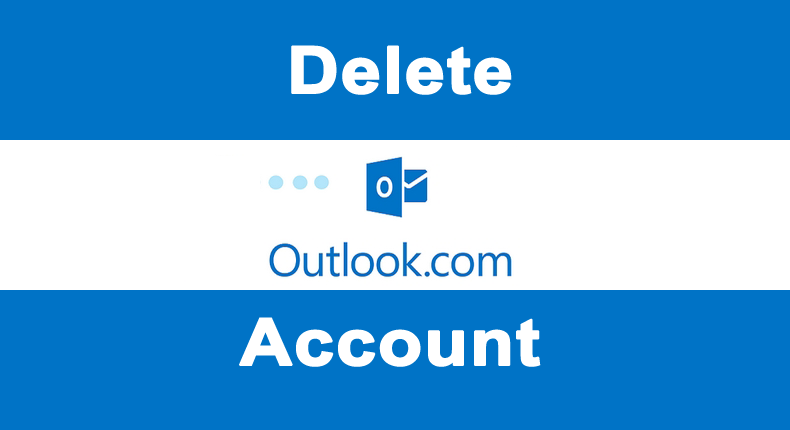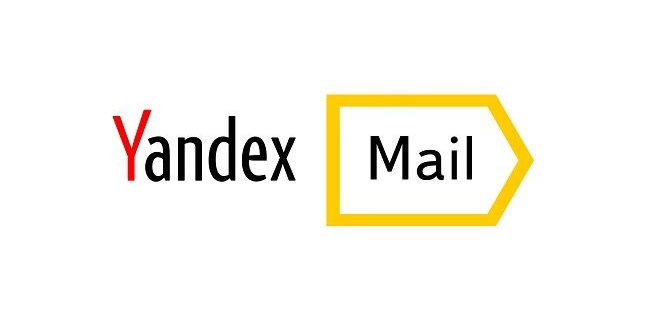If you are using Outlook, Windows Live Mail, or any other Microsoft Email program on your computer, you can easily configure your multiple email accounts to it and easily access them from a single place, without any need of signing in them separately to check emails. However, if you have already configured your email account to an email client on your computer and you wish to remove it, you can do so easily by following the steps provided below.
Steps to Delete Email Accounts from Microsoft Email Program
Deleting Email Account from Microsoft Outlook 2013 and 2016
- Launch Outlook on your computer and click on the File
- Under File, go to Account Settings > Account Settings… option.
- Now, click on the email account you wish to remove from the Outlook.
- Next, click on the Remove
- Then, confirm your action by clicking on the Yes
Deleting Email Account from Microsoft Outlook 2007
- Open Outlook on your computer and go to the Tools > Account Settings
- Select the Email tab and click on the email account you wish to remove.
- Next, click on the Remove button and then on the Yes button to delete the email account from Outlook.
Deleting Email Account from Microsoft Outlook 2003
- Go to the Tools menu and click on the E-Mail Accounts
- Now, select the option which reads “View or change existing e-mail accounts”.
- Then, click on the Next button and select the email you wish to remove.
- Next, click on the Remove button to delete an email account from your Outlook program.
Deleting Email Account from Windows 10 Mail App
- Click/Tap on the Settings option (Gear icon) located on the bottom-left side.
- From the menu that appears on your screen, select the Manage Accounts
- Now, open the email account you wish to remove from the Mail
- Next, select Delete account option in the Account Settings
- Then, select the Delete button to confirm your action.
Deleting Email Account from Outlook Express and Windows Live Mail
- Go to the Tools menu and select the Accounts
- Now, go to the Mail tab and click on the email account which you wish to delete.
- Then, simply click on the Remove button to delete your email account from the said email program.
Deleting Email Account from Windows Mail
- Launch Windows Mail on your computer and click on the Tools
- From the menu that appears, click on the Accounts
- Next, select the Remove option and then click on the OK button to confirm your action.
- Your email account will get deleted from Windows Mail.
So, these are the ways to delete your email account(s) from different Microsoft email programs.