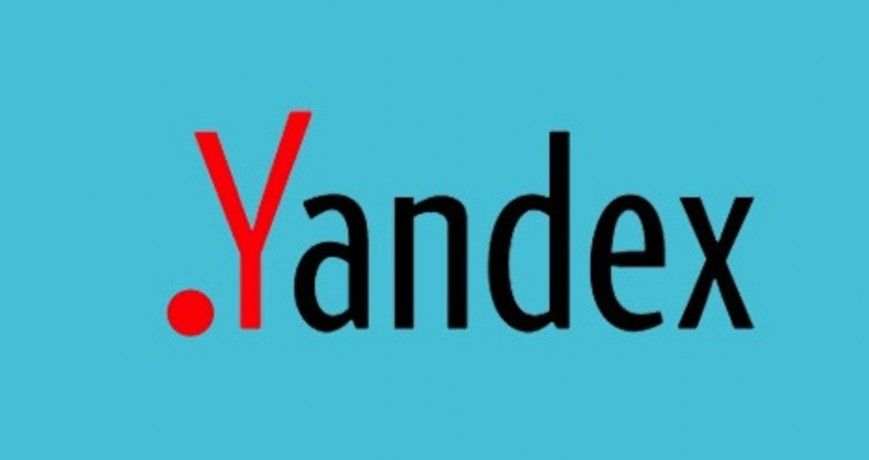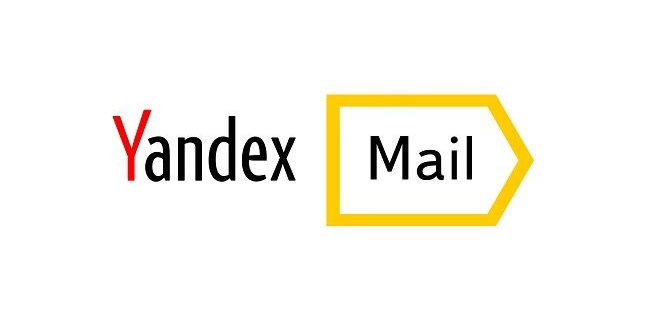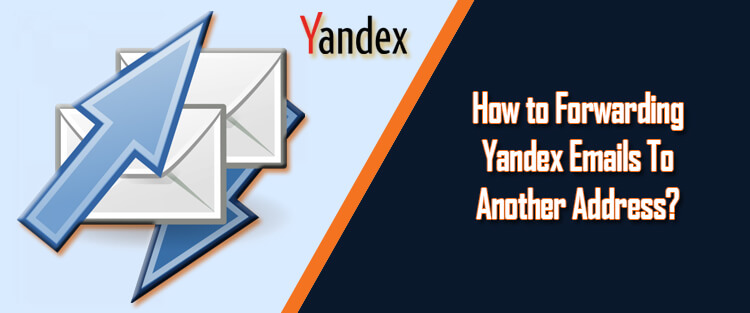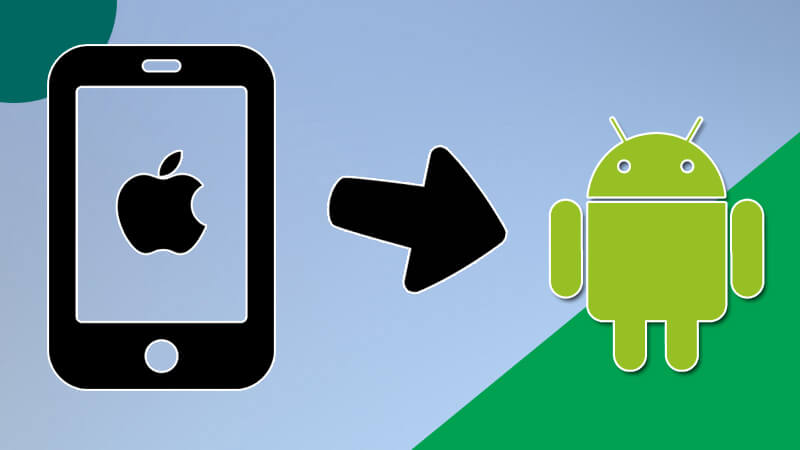It is always a good idea to keep a backup of your emails safe. In case of any unforeseen circumstances, having a backup of your emails can come very handy. As Yandex.Mail is compatible with almost every email program, you can set it up using either IMAP or POP on any platform, computer or mobile device. Also, Yandex.Mail allows users to set up a filter and forward emails to their any other email address. Following any of the ways, one can easily export from Yandex.Mail. Below, we have provided steps to export emails from Yandex.Mail using email forwarding.
Steps to Export Emails from Yandex.Mail
In order to export your emails from Yandex.Mail, you will need to set up Email forwarding in your account by following these steps.
1.) Go to the Settings option (Gear icon) and click on the Message filtering option.
2.) Under Message filtering, click on the Create Filter option.
3.) Now, select the buttons next to the option – “Apply to” and select options – “all messages excluding spam” and “with and without attachments”.
4.) Next, go to “IF” section, and make the changes to the parameters in the drop-down menus to determine the emails you wish to filter.
5.) Then, click on the Add condition if you wish to add more conditions. Make sure to review the options just below “IF” which contains the options – “Matches at least one of the conditions” and Matches all of the conditions.
Note: The two above-mentioned options will only appear if you have set more than one condition.
6.) After that, go to “Take the following action” section, and select the appropriate options from the given ones.
7.) Next, enter the email address to which you want to forward the emails under “Forward to” field. If you wish to save a copy of the emails in your Yandex.Mail, select the checkbox next to “save copy”
option.
NOTE: Here you may need to enter your password.
8.) Confirm your forwarding process if asked to do so.
Steps to Export Contacts from Yandex.Mail
Not only emails, you can also forward contacts from your Yandex.Mail account. Here are the steps:
- In your Yandex.Mail account, go to the “Contacts section” and click on the “More” button located in the top menu.
- Choose Save contacts to file
- Next, select the name of the email client and interface language in the window that appears on your screen.
- After that, click on the “Save” option.
All the contacts from your Yandex.Mail account will be exported to your computer in a CSV format file. You can import this file to your desired email client and add the contacts to it.