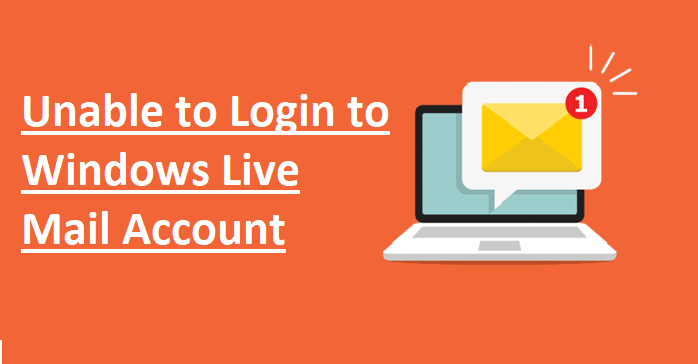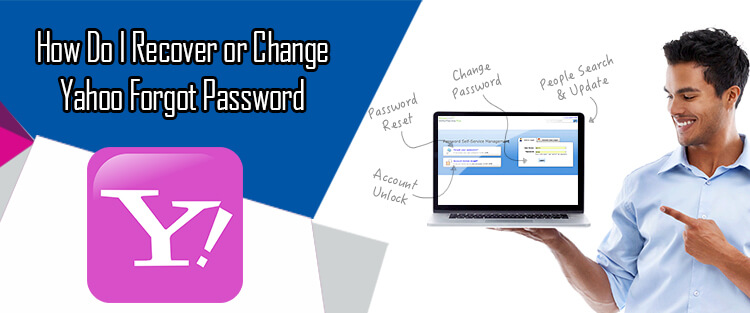Sometimes, you may experience trouble logging into your Windows Live Mail Account. This could be because you are entering a wrong password, the CapsLk key is on your keyboard, or someone has hacked your account and changed the password. In such a case, you can easily reset the password for your Windows Live Mail account by resetting the password for your Microsoft account. To know how to reset your Microsoft password, follow the steps-by-step by instructions provided below.
Steps to Reset Microsoft Password
1.) Go to the home page of Microsoft and click on the Sign in icon located on the top-right corner of the screen. You will be directed to the sign-in page of Microsoft where you will be prompted to enter your user id (Email, Phone, or Skype).
2.) Enter your user id in the provided field and click on the Next button. You will be directed to next page for entering your password.
3.) Now if you have already tried entering your password multiple times and you are unable to access your account, simply click on the Forgotten my password link. On the next page, you will be asked to confirm the user id for which you wish to reset the password. Confirm the user id and click on the Next button.
4.) On the next screen, you will be given three options to verify your identity. The options would be:
- Email a****[email protected]
- Text ********36
- I don’t have any of these
- If you will select the first option i.e. Email Address to verify your identity and click on the Send code button, you will receive a code on your email address which you will need to enter on the subsequent page.
- Similarly, if you will select the second option i.e. Phone Number to verify your identity, you will need to enter the last 4 digits of your phone number and click on the Send code button. You will receive a code on your phone number which you will need to enter on the subsequent screen.
- However, in case you are unable to receive a code neither to your email address nor to your phone number, you will need to select the third-option i.e. ‘”I don’t have any of these” and follow the on-screen instructions and provide all the information requested on the subsequent pages to recover your Microsoft account.
5.) Considering that you one of the first two options in the above step, you will receive a code on your email address/phone number which you will need to enter it in the subsequent screen and click on the Next button. You will be directed to the next screen.
6.) On the next screen, you will be prompted to enter your new password in the provided fields. So, simply enter your new password in the provided fields and click on the Next button. The password for your Microsoft account will be reset.
NOTE: In order to enhance the security of your Microsoft account, you can also enable two-step verification feature for your account. You can do so easily by clicking on the Enable two-step verification button. Enabling two-step verification for your Microsoft account will prompt to verify your identity through a Phone number or Email address each time you will sign in to your Microsoft account. This feature will prevent others to hack into your account misuse it.
Once you would have changed the password of your Microsoft account, you can easily sign in to your Windows Live Mail account. And, this is how you can easily recover your Windows Live Mail account.