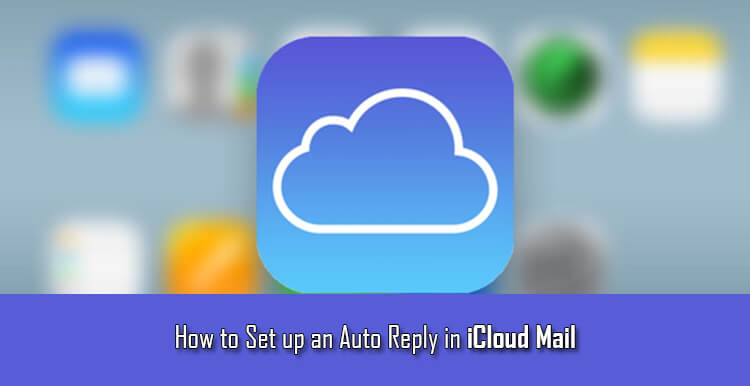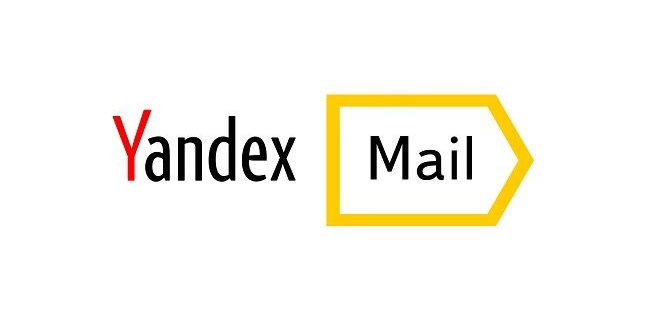The iCloud Mail comes with many useful features and functionalities that help users carry out various tasks related to emails easily and efficiently. Whether you are accessing your iCloud Mail account via Mac, iPhone, iPad, iPod or Windows Computer, the compatibility and functionality of iCloud are seamless. iCloud Mail is ideal for both personal and professional use. One of the best features of iCloud is the option to set up an auto-reply for the emails when you are out of office on vacation. To know, how you can set up an auto-reply in your iCloud Mail, follow the step-by-step instructions provided below.
Steps to Set up Auto Reply in iCloud Mail
NOTE: You not only can use Mail on iCloud.com to reply automatically but can also use this feature even when you are forwarding your iCloud Mail to another email account.
To Send Automatic Reply
1.) In your iCloud Mail, click on Gear icon located in the sidebar and select Preferences option.
2.) Next, you will need to click on the Vacation option.
3.) Now, you will need to select the option which reads “Automatically reply to messages when they are received”.
4.) Then, simply enter the message which you wish to send as a reply to the recipient.
5.) Once you are done entering the message, you can also set a date (optional), the message entered by you will remain active from the first date to the last date set by you. Once you are done with this step, click on the Done button to complete the process.
NOTE: If anyone sends you multiple emails when you are out on vacation, the person will receive only one auto-reply in a 24-hour period.
To Stop Sending Auto-Reply
Instead of sending a time frame for the activation and deactivation of auto-reply feature in your iCloud Mail account, you can also stop this feature manually by following these steps.
1.) Click on the Gear icon located in the sidebar and select Preferences option from the drop-down list.
2.) Now, under Vacation, simply deselect the option which reads “Automatically reply to messages when they are received”.
3.) After deselecting, click on the Done button. The auto-reply feature will get deactivated.
NOTE: In case your Mailbox gets full, you will not be able to receive new emails. So, make sure that you have sufficient storage available for new emails while you are going away on vacation.
So, this is how you can easily set up an out of office vacation auto response in iCloud Mail.