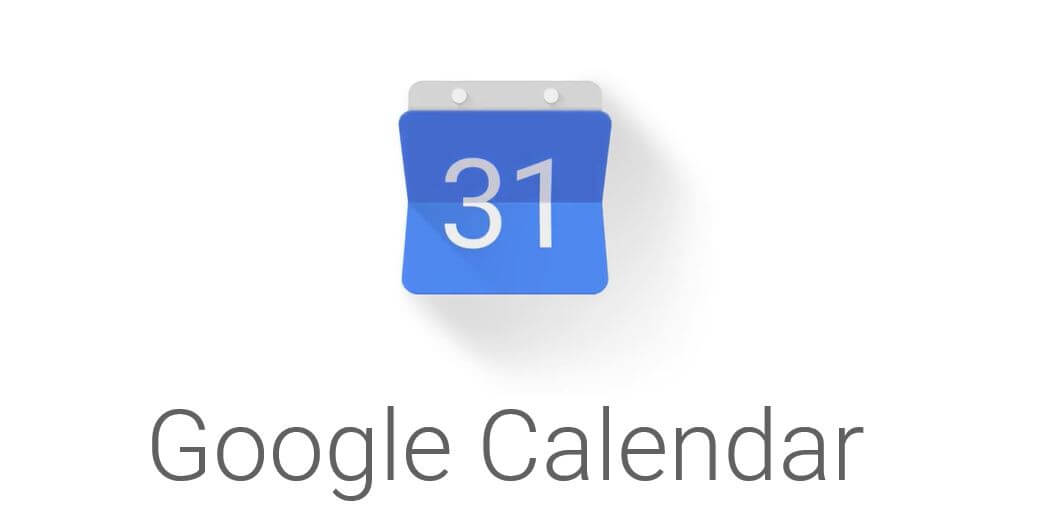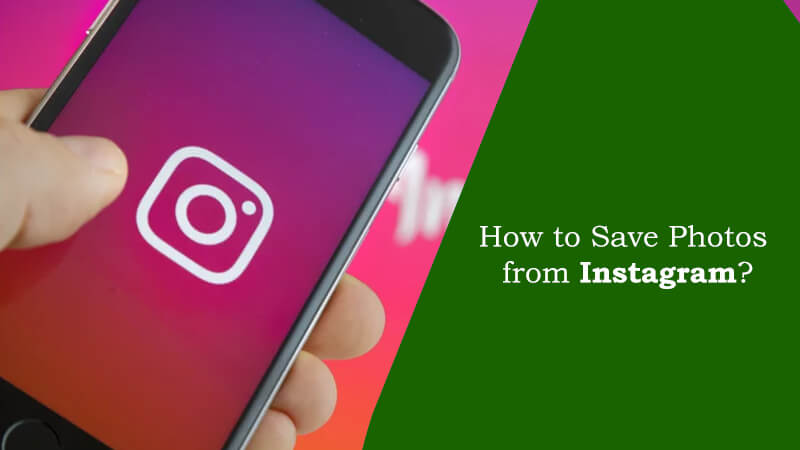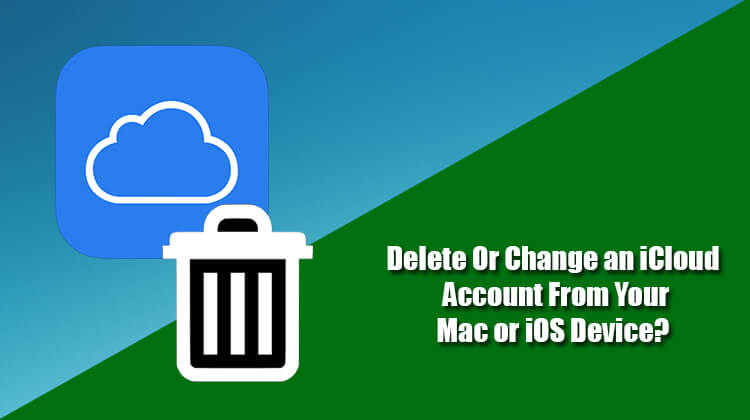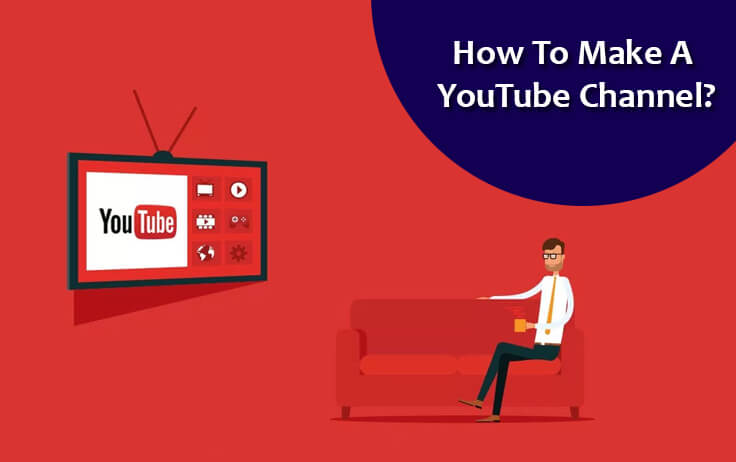Bored with the same dull background of your Google Calendar? Well, you will be glad to know that you can easily refresh the way the backdrop of Google Calendar looks. You can add your own photo, wallpaper, or any other image of your preference. To know how to add a background image to Google Calendar, follow the step-by-step instructions provided below.
Steps to Add a Background Image to Google Calendar
1.) On your computer, open a web browser and sign into your Google account and click on the Google Apps icon (tile icon) located on the top-right corner of your screen. A drop-down menu will appear on the screen.
2.) In the drop-down menu, click on the Calendar option, you will be directed to your Google Calendar.
3.) Once you are on the Google Calendar page, click on the Gear icon located on the top-right corner of the screen. A drop-down menu will appear on the screen.
4.) In the drop-down menu, select Settings option. You will be directed to the Settings page of your Google Calendar.
5.) In the Settings page, go to the General tab and scroll down to locate Calendar background section near to the bottom of the page.
6.) Next, you will need to click on the Choose image link to select or upload a photo from your Google account or from the computer.
7.) Once you have selected the photo, click on the Save option to apply the image to the backdrop of your calendar. The image you selected will start appearing in the background of your Google calendar.
However, if you are still not able to view the image in the background, you will need to enable the background image by following these steps:
1.) Go to the Settings page of your Google Calendar again and select Labs option.
2.) Next, under the Labs section, you will need to locate the Background image option.
3.) In the Background image option, you will need to select the Enable radio button.
4.) After enabling the option, you will need to click on the Save option located at the bottom of the page.
5.) Now, you will be able to see the image on the background of your Google calendar.
So, this is how you can easily add a background to your Google Calendar and make it appealing.