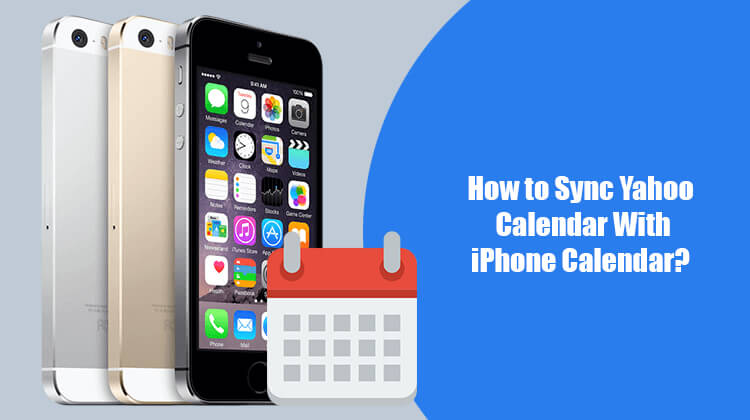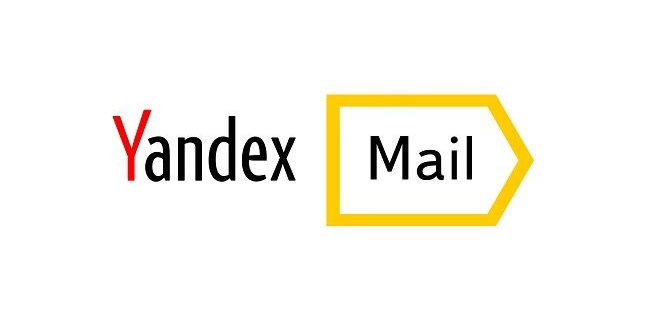As an iPhone user, you can easily schedule your upcoming meetings, event, appointments, and much more using iPhone calendar. This not only helps in keeping your commitments managed and organized but also helps you synchronize such information from other calendar that you use. If you are using an iPhone calendar and wish to synchronize your Yahoo calendar in your iPhone, you can do so easily by following the step-by-step instructions provided herein below.
Steps to Sync Yahoo Calendar with iPhone Calendar
Having your Yahoo Mail account and personal information synced with your iPhone allows you to have access to all your emails, calendar and contacts on the go. Any change made in your account gets automatically updated on your Yahoo account and your device as well. Now to sync your Yahoo account to your iOS device, follow these instructions:
1.) On your iPhone, tap on the Settings app icon.
2.) Now under the Settings window, tap on the Accounts & Passwords option and select Add Account option.
3.) Next, you will need to tap on the Yahoo option.
4.) Then, you will need to enter your Yahoo email address in the prompted field and tap on the Next button.
5.) After that, you will need to enter your password in the prompted field and tap on the Sign in button.
6.) Once you are logged into your Yahoo account, go to the “Mail, Contacts, and Calendars” option on your device and tap on the slider button located next to it. Your Yahoo calendar will start getting synced with iPhone calendar.
So this is how you can easily sync your Yahoo calendar with your iPhone device. However, if you ever wish to remove your synced Yahoo account from your iPhone, you can do easily by following these steps:
1.) On your iPhone, tap on the Settings app icon and go to the Calendars option.
2.) Next, tap on your Yahoo account and then tap on the Delete Account option.
3.) Then, select Delete from My iPhone option to confirm your action. Your synced Yahoo account will be removed from iPhone.