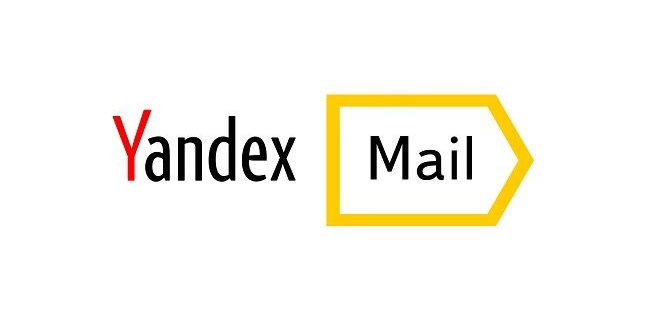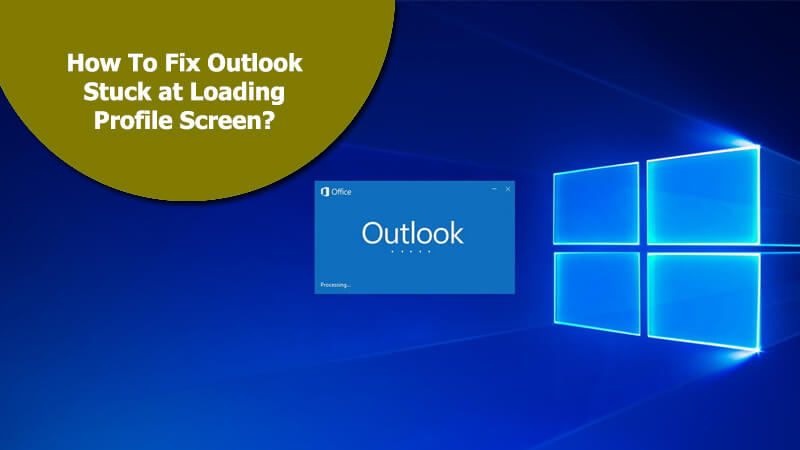A Suddenlink email not only allows you to manage the services you have opted for Suddenlink Communications but also use it as a regular email account to send and receive emails. What’s interesting about this email service is that apart from accessing it through the web portal, you can also set it up on third party email programs like Microsoft Outlook and Mac Mail. However, in order to access your Suddenlink email account on an email program, you will need to know the Suddenlink Email settings for email account configuration. In this guide, you will get the information on Suddenlink Email settings as well as the configuration process for Outlook and Mac Mail application.
Suddenlink.net Email Settings
Before following the configuration process, you will need the following Suddenlink email settings
IMAP (inbound)
- Incoming Mail Server: imap.suddenlink.net
- Incoming mail port (SSL): 993 (Providessecure connection. Recommended if your email programs are compatible with it)
- Incoming mail port: 143 (Recommended only for Legacy mail programs)
POP (inbound)
- Incoming Mail Server: pop.suddenlink.net
- Incoming mail port (SSL): 995 (Providessecure connection. Recommended if your email program is compatible with it)
- Incoming mail port: 110 (Recommended only for Legacy mail programs)
SMTP (outbound)
- Outgoing Mail Server: smtp.suddenlink.net
- Outgoing mail port (SSL): 465 (Provides secure connection. Recommended if your email program is compatible with it)
- Outgoing mail port: 25 or 587 (Recommended only for Legacy mail programs)
Username & Password
- Username:Your full email address (make sure to include the @domain.net at the end)
- Password: Enter your Suddenlink email password
Note:
- It is suggested to ensure that you enable Outgoing server verification/authentication.
- If your email programincludes the option or checkbox that says – My outgoing server requires authentication and/or Use same settings as my incoming mail server, select them.
- Select the Yes option if the email client prompts for Clear Text Authentication.
- You can use the above-mentioned settings for the following domains:
- @suddenlink.net (Residential Suddenlink Email Accounts)
- @suddenlinkmail.com –(Commercial Suddenlink Email Accounts)
Now, to configure Suddenlink.net email on an email program using the above-mentioned Suddenlink email settings, you will need to follow the information provided below.
Setting Up Suddenlink Email Account on Microsoft Outlook 2013 and 2016
- To begin with, you will first need to launch the Outlook program on your computer and click on the File option.
- Next, you will need to select the Add Account option from the drop-down menu.
- Then, you will need to select the Manual setup or additional server types option and select the Next button.
- After that, you will need to select the POP or IMAP option and press the Next option.
- You will be directed to the POP and IMAP Account Settings window where you will need to enter the following information in the relevant fields on your screen:
User Information
- Your Name: Enter the name that you want to display to the recipients.
- Email Address: Enter your complete Suddenlink email address
Server Information
- Account Type: POP3 or IMAP (Recommended: IMAP)
- Incoming mail server:pop.suddenlink.net (For POP) | imap.suddenlink.net (For IMAP)
- Outgoing mail server (SMTP):smtp.suddenlink.net
Logon Information
- User Name: Your Suddenlink email address
- Password: Your Suddenlink email account password
NOTE:Make sure to select the checkbox next to the Remember passwordoption if you do not want to enter the password manually each time you access your email account.
- After entering the above-mentioned information, you will need to click on the More Settings option and go to the Outgoing Server tab.
- In the Outgoing Server tab,you will need to select the checkbox next to the My outgoing server requires authentication option.
- After that, you will need to go to the Advanced tab, enter the server port value as provided below, and press the OK button.
Incoming Server (POP3): 110
Incoming Server (IMAP): 143
Outgoing Server (SMTP):25 or 587
- After entering the server port value, you will need to press the Next button.
- Then, you will need to wait to let Outlook test the account settings and confirm the configuration. Your Suddenlink email account will be configured on Microsoft Outlook.
Setting up Suddenlink Email Account on Mac Mail
- On your Mac computer, open the Mail application and go to the Mail menu. In the Mail app, you will need to click on the Preferences option.
- Next, you will need to select the Accounts option.
NOTE: Depending on the OS X version you have, you will need to select the + icon or Add Account option to create a new account.
- Then, you will need to select the Add Other Mail Account option and press the Continue button.
- In the provided fields, enter your information as suggested below and click on the Next button.
- Full Name: Enter the name you want to display to the recipients.
- Email Address: Your Suddenlink email address.
- Password: Your Suddenlink email password.
- Next, you will need to enter the following Incoming Mail Server information in the relevant fields on your screen and press the Next button.
- Account Type: POP or IMAP (Recommended: IMAP)
- Incoming Mail Server: pop.suddenlink.net (For POP) | imap.suddenlink.net (For IMAP)
- User Name: Your complete Suddenlink email address
- Password: Your Suddenlink email account password
- Incoming Mail Port: 110 (for POP) and143 (for IMAP)
- Then, you will need to enter the following Outgoing Server Settings information in the relevant fields on your screen and press the Create button.
- SMTP Server: smtp.suddenlink.net
- User Name:Your complete Suddenlink email address
- Password:Your Suddenlink email account password
- Outgoing Mail Port: 25 or 587
So, now as you know the Suddenlink email settings and know the account configuration process, you can use them to set up your Suddenlink email account.