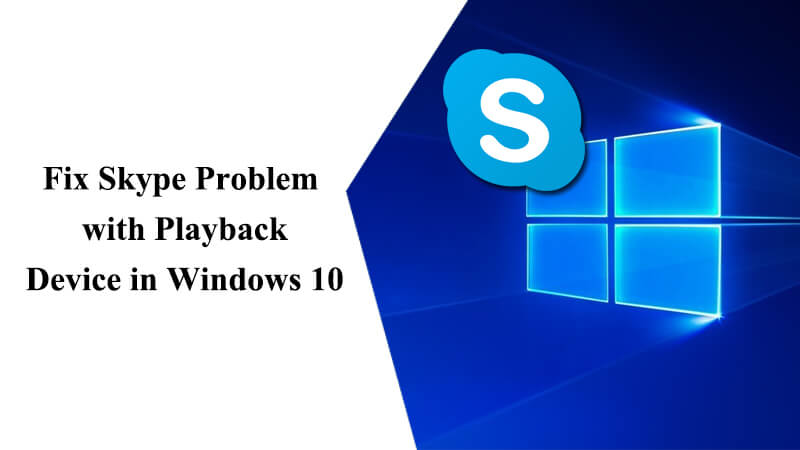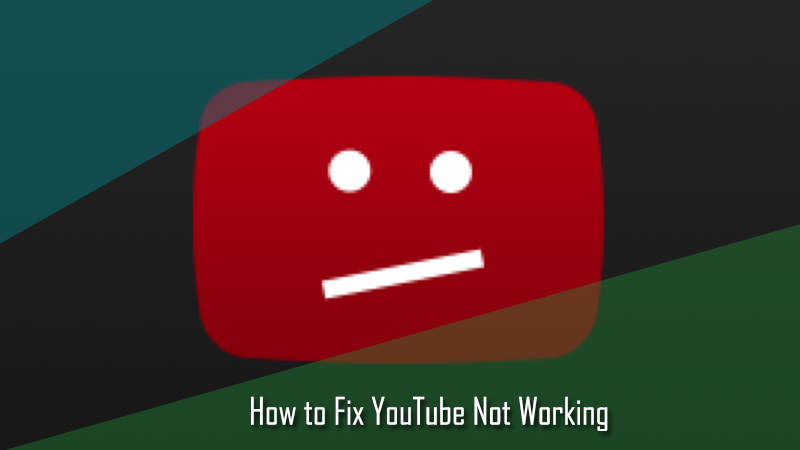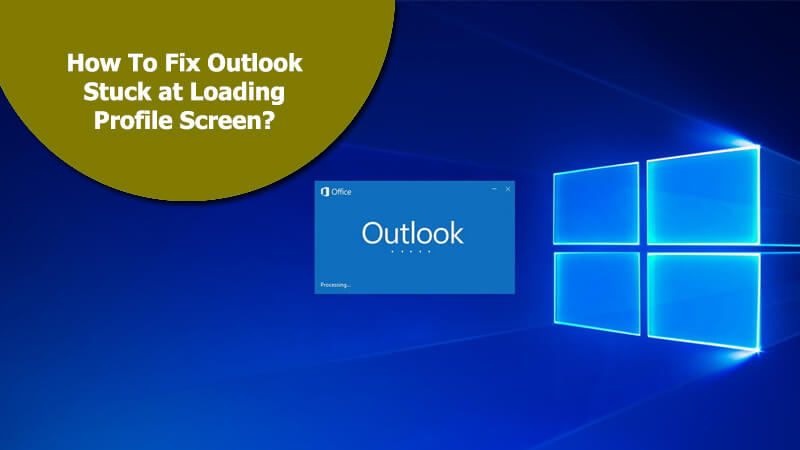Frequent slowness and loading issues on Yahoo Mail makes a user frustrated. Things become more worst if you need to access your email application urgently. While there can be several reasons which make your Yahoo Mail slow such as a problem with the web browser, slow internet connection, or a program running on the computer. Below you can find the comprehensive details on how to fix the issue. Try them to eliminate and troubleshoot the problem by yourself.
Methods to Fix Yahoo Mail Slow Functioning Issue –
#1 Use a Supported Web Browser for Yahoo Products
Most Yahoo products are work best with the newest version of browsers such as Firefox, Chrome, Edge, and Safari. It is suggested to the users, to always make sure that they are using a supported web browser and upgrade the older operating system to the newer one.
#2 Try to Clear Your Browser Cache
A web browser’s cache stores temporary instances of webpage that plays a crucial role to make your Yahoo Mail slow. However, you can clean your browser cache by deleting the temporary files to fix the issue.
Clean Cache & Cookies on Chrome –
- On your computer screen, open Chrome and at the top-right of the screen, click on the More option.
- In the next step, tap More tools and then tap on Clear browsing data.
- At the top of the screen, select a time range and delete everything by selecting All time.
- After this, next to “Cookies and other site data” and “Cached images and files” click both of them to check the boxes.
- At last, click on the Clear data option.
#3 Turn JavaScript On in Your Web Browser
By enabling the JavaScript in your web browser, experience the best of the animated features and videos on all Yahoo websites. In case, you are not using the latest version of JavaScript it will make you in trouble to load text or images in your Yahoo Mail account make it slow.
Enable JavaScript in Google Chrome
- On your computer screen, open Chrome.
- At the top-right of the screen, click More and then select Settings.
- At the bottom of the screen, tap Advanced option and under “Privacy and security”, go for the Content settings option.
- Now, click on the JavaScript and Turn on Allowed option to complete the process.
#4 Disable Add-ons and Extensions to Foster Your Yahoo Mail
If you have tried all the above-guided steps to fix Yahoo, and you still facing the issue with your Yahoo product try to eliminate third-party browser enhancements extensions as it will make you in trouble sometimes. Here we have compiled the proven steps to disable or remove extensions for your browser.
Guide to Uninstall An Extension
- Open Chrome and click More located at the top right corner of the screen, then explore More tools and click on it.
- After this go the Extensions option and click on the Remove option to remove the same.
At last, click on the Remove option to confirm the process.