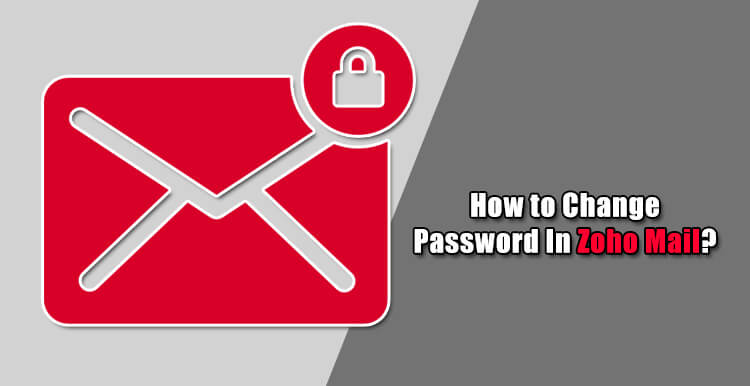Changing your password on regular basis is a good habit, especially when you have a habit of leaving your account logged in on office computers and other locations. This not only helps in keeping your account secure against online threats such as hacking but also logs you out from devices where you logged in but are unable to access them later on. To know how you can change the password of your Zoho Mail account easily, follow the steps provided herein below.
Steps to Change Zoho Mail Password
1.) Go to the Zoho Mail sign-in page and enter your username & password of the account for which you wish to change the password.
2.) Once you are logged into your Zoho Mail account, click on your Profile Picture located on the top-right corner of your account’s page. A sidebar menu will appear on your screen.
3.) From the sidebar menu that appears on your screen, click on the My Account option. You will be directed to a new window on your web browser.
4.) On this window, you will need to click on the Security option. You will be taken to Security settings of your Zoho Mail account.
5.) Under Security page, click on the Change Password option (if it is not selected). Enter your current password in the Current Password field and then your new password in the New Password and Re-enter Password field.
6.) Next, select the checkbox next to “Terminate all active web browser sessions” and “Terminate mobile app sessions in your device(s) and remove active API ‘authtokens’.” This will deactivate all your sessions on the web browser and device(s) on which you might be using your Zoho Mail account.
7.) After that, you will need to click on the Save button.
8.) The password for your Zoho Mail account will be changed.