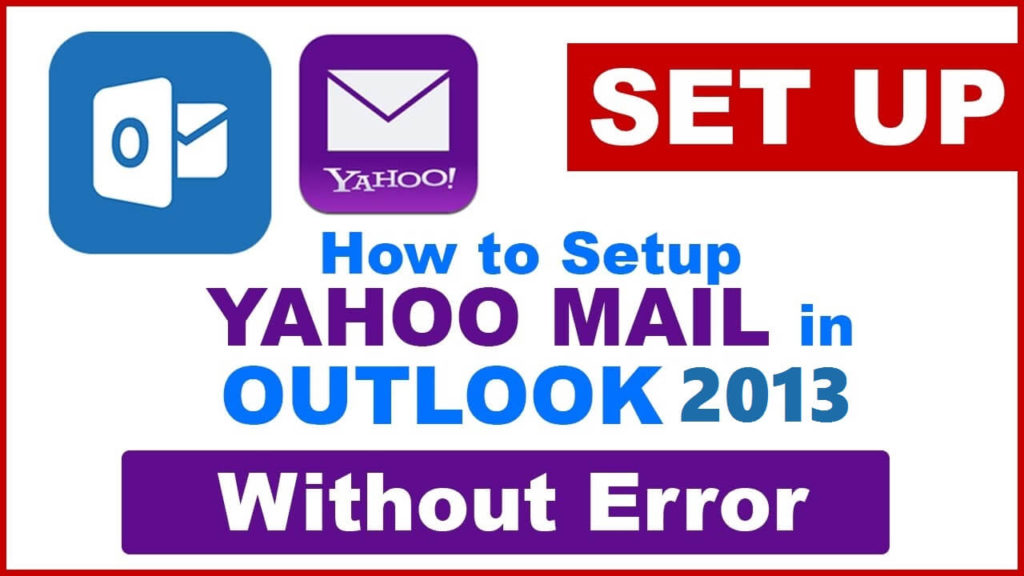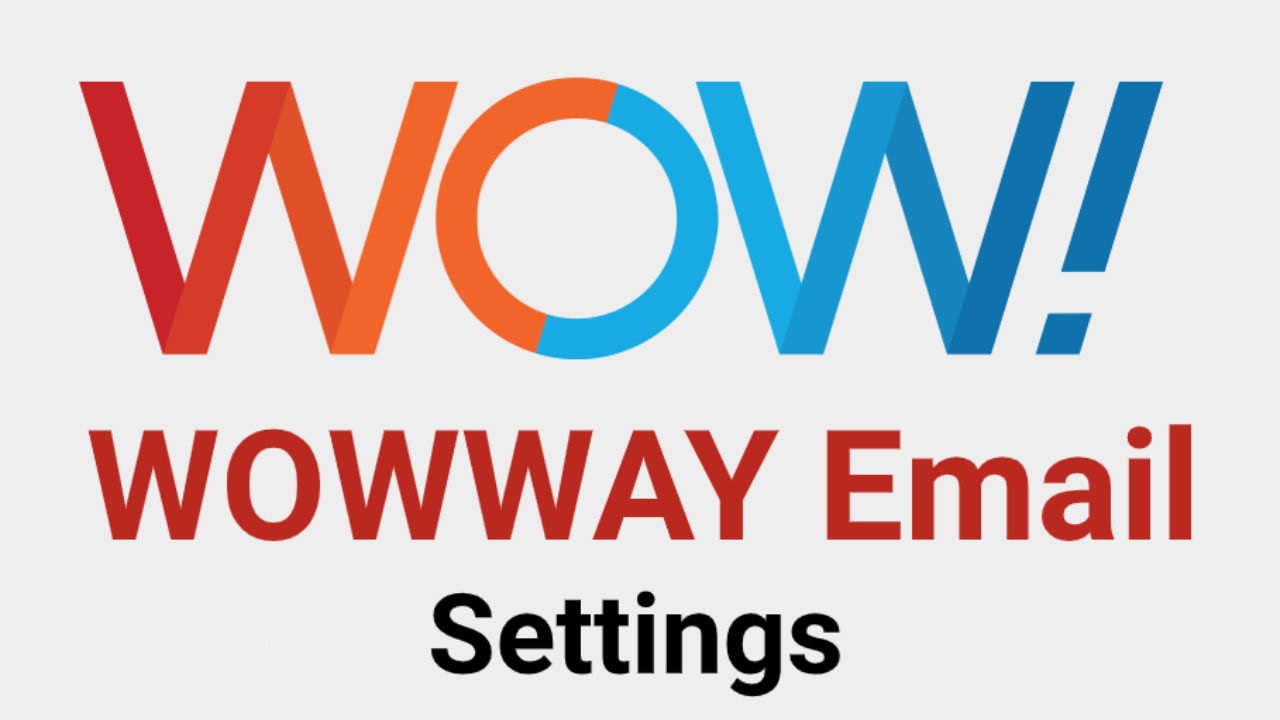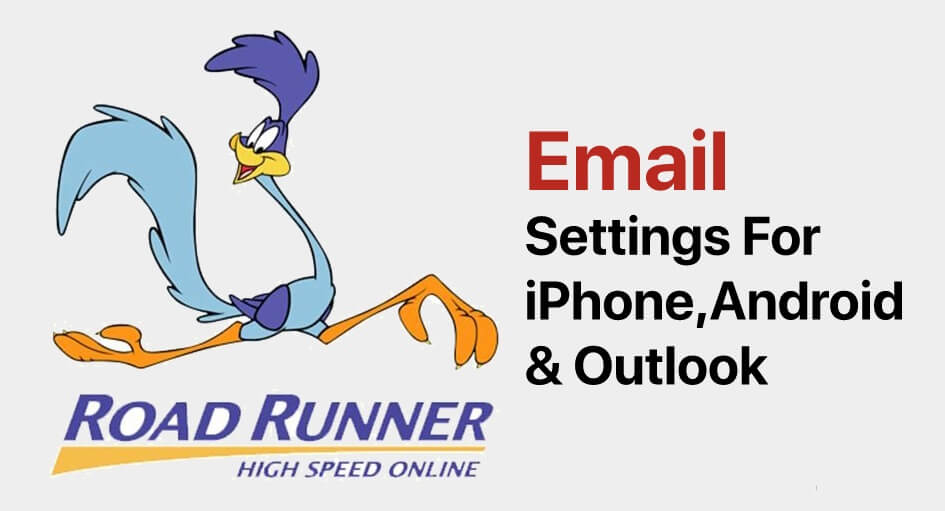Problem while configuring Yahoo mail with Outlook 2013 is a very common error. And thankfully, you need to go through not much-complicated steps to find out the solution. Many people face the problem because they don’t follow the proper way to configure the Yahoo mail in Outlook. So before indulging in the problem, here are the proper steps to configure the Yahoo Mail with 2013.
How to Configure Yahoo mail with Outlook 2013?
- Launch Outlook 2013
- Find the Add Account button just above of the Account settings button
- You can select Manual setup or additional server type.
- In the Choose server section, select POP or IMAP.
- You can add the user information and the server information
Account Type: IMAP
Incoming mail server: imap.mail.yahoo.com
Outgoing mail server (SMTP): smtp.mail.yahoo.com
Now you have to put your login credentials.
- Now go to More Settings and select the Outgoing server tab.
- You should check the box locates beside My Outgoing Server (SMTP).
- Select the option namely Use same settings as my incoming mail server.
- Now you have to verify the following points in the Advance tab
Incoming Server (IMAP): 993 or 143
Incoming server encrypted connection: SSL
Outgoing server (SMTP): 587 or 465
Outgoing server encrypted connection: TLS or Auto
Now click on the OK tab when you are finish
- Click on the Next twice.
- You can see the final dialogue box where you have to clock on the Finish.
If your Yahoo account works perfectly, then the issue was the wrong configuration in Oulook 2013.
Problems while Configuring Yahoo Mail with Outlook 2013:
Right IMAP Settings: The most common problem while Yahoo configuration with IMAP is the wrong IMAP setting. You need to check the setting of carefully and reset if required. Or you can ask the IMAP client for detailed configuration steps.
The Activity of the Account outside the POP Client: Launch any web browser and open your Yahoo account from with right credentials. Now send a test mail to your own address to check. If you receive the mail, then the POP is not working in your account.
Right POP Settings: You have to check the POP of the Outlook 2013 and match it with Yahoo POP settings.
Block Port: Sometimes it can be found that antivirus, firewall or any network protocol restrict Yahoo to configure with Outlook 2013. If any of the ports like 995, 465 and 587 are blocked then the POP clients can’t connect to the server.