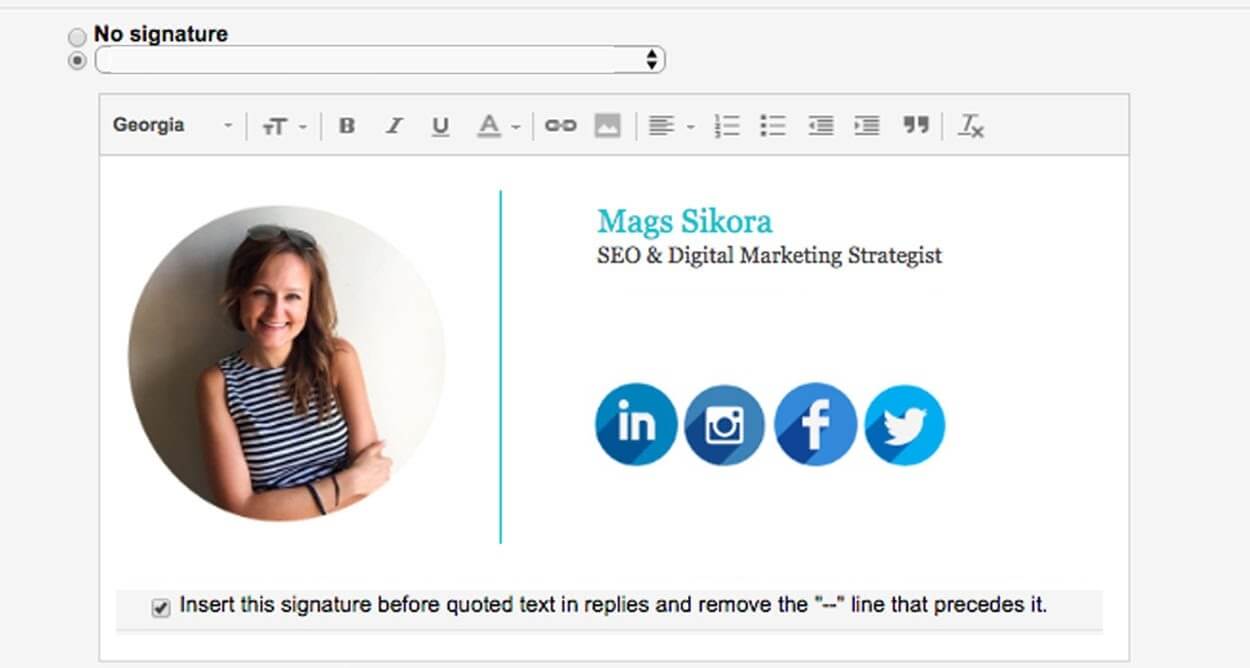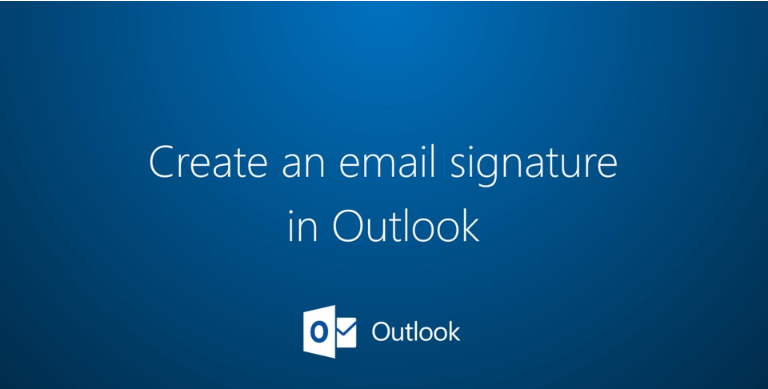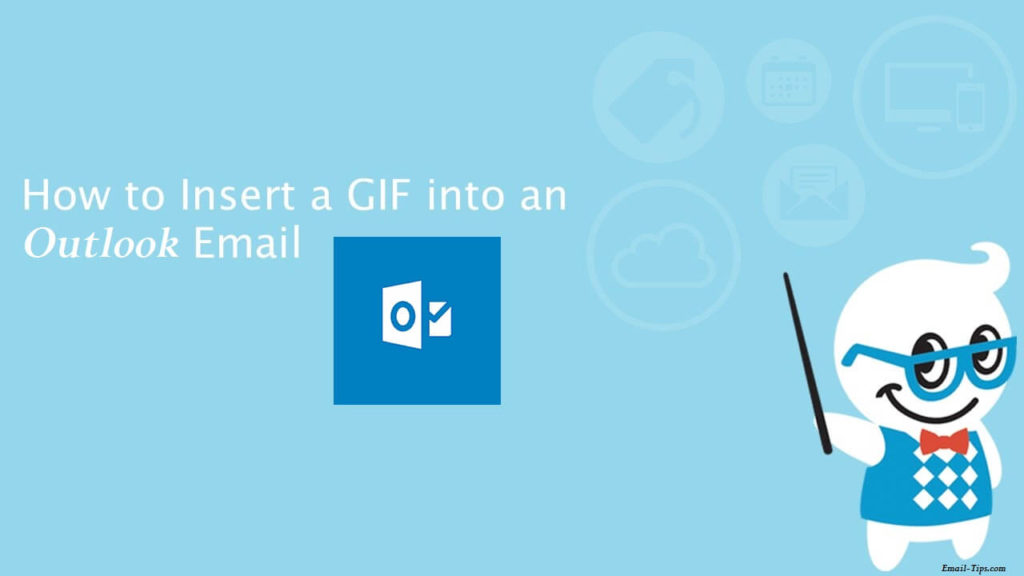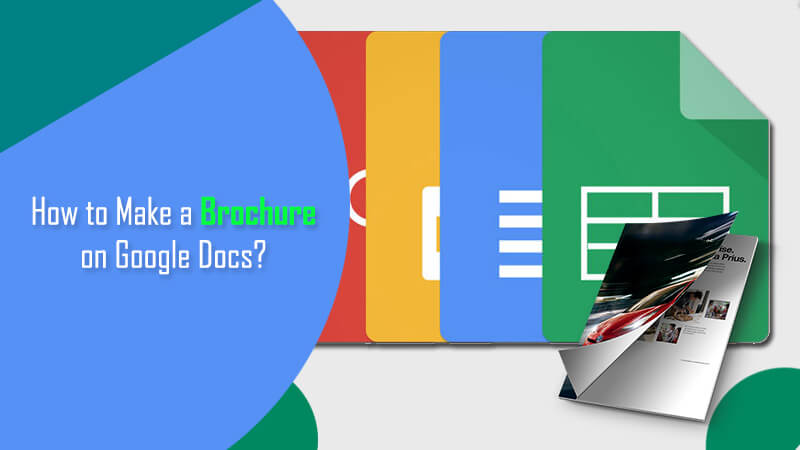Why sending a monotonous business email when you can add some interesting lines or quotes and make it catchy?
If you are a Gmail user, you certainly have that feature in your Gmail account. It is called an email signature. It mainly comprises a few lines of text, your contact information, a favourite quote, or a short elevator pitch placed at the footer of all your outgoing emails. The best way to use this space in a wise way is to advertise your business in a condensed form. Space can actually put up to 10,000 characters. This gives ample space to use your creativity. Read on and equip yourself with the methods to insert a signature in Gmail.
Steps to Add or Insert a Signature in Gmail on Computer
- Go to the sign-in page
- Enter your Gmail log-in credentials
- On the dashboard, look for the “Gear” icon
- Click the “Settings” button
- From the drop-down options, you need to click “Settings”
- On the screen, you will see tabs (General, Labels, Inbox, Accounts and Import, Filters and blocked addresses, Forwarding and POP/IMAP, Add-ons, Chat, Advanced, Offline, and Themes)
- Scroll down until you see “Signature” under the “General” tab
- Write whatever you like and scroll to the end to click the “Save Changes” button
Next time you send an email, it will have the signature ‘appended at the end of all outgoing messages’.
Procedure to Add or Insert a Signature in Gmail on Android Device
- Go to the Gmail App on your Android device
- Tap “Menu” – located in the top left
- Scroll down and tap “Settings”
- Here, you are advised to select the “Google Account” where the signature should be added
- Touch “Mobile Signature”
- Enter text and tap “OK”
Procedure to Add or Insert a Signature in Gmail on Apple Device
- Download the Gmail App on your Apple device – iPhone or iPad
- Open the app, i.e. Gmail
- Tap the Menu and scroll down to tap “Settings”
- In your account, tap “Signature Settings”
- You need to turn the “Mobile Signature” setting on
- Now add your mobile signature and tap “Back” to save
Note: Apple users must keep in mind that if they have multiple accounts in the Gmail app, they must change the settings for each account. For those who don’t create a signature on the app, the signature that is added or set up on the computer will automatically show.