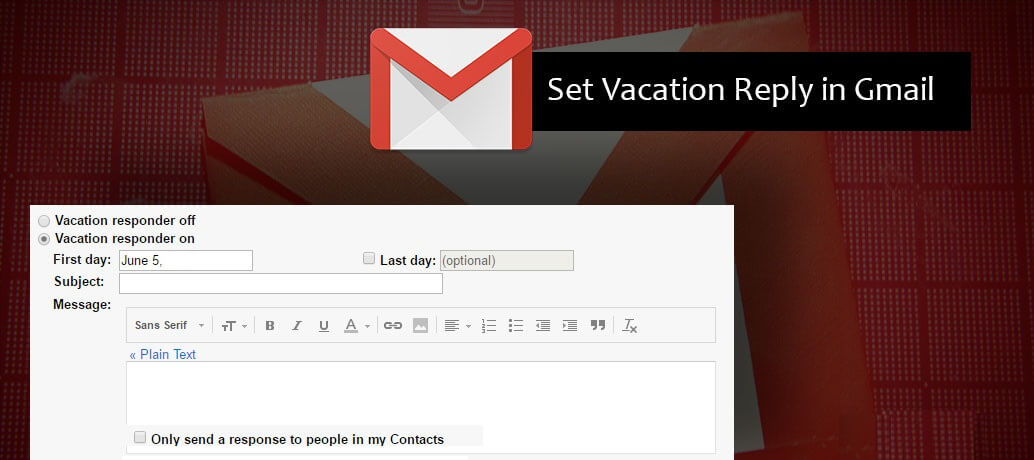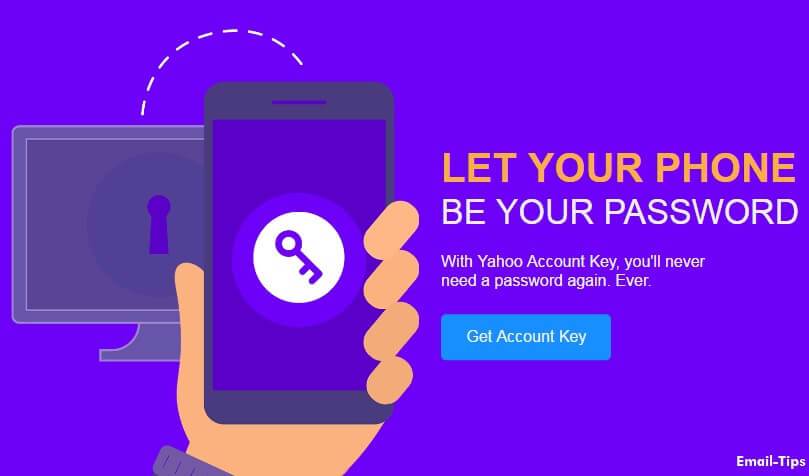Google has numerous products and services for modern people. Google Mail or Gmail is one of the highly sought-after ones. Along with several amazing features, great navigation, and end-user experience, Gmail has gained immense popularity and is certainly the most used mail service. The tech giant, i.e. Google, has added one more key feather to its Gmail Account. It is the cool feature of “Out of Office or Vacation Reply”.
What does this new feature do? Whenever a user is away from his desk, particularly, travelling (out of office) he can set this feature on and let the sender know that he is on vacation. The ‘Out of Office AutoReply’ feature will automatically notify the sender that you are away and won’t be able to receive the email until a certain period. You can further customize it by writing a message so that it gets delivered to the sender right away.
Methods to turn on/ off Auto Vacation Reply
Follow the underneath methods and set up your vacation reply –
- Go to the Gmail sign-in page
- Log-in and on the dashboard, in the top right, click the Settings icon
- As you scroll down, you will see the Vacation Responder section
- Turn it on
- Enter the subject, message, and date range
- If you want your contacts to see your vacation reply, you must not forget to check the box under your message.
- Hit the Save Changes button at the bottom of the page
Note: Got a Gmail signature? It will display right at the bottom of your vacation response.
How to Turn Off Vacation Reply
Turning off the vacation reply is as simple as that. You will see a “banner across the top of your inbox”, which carries the subject of your vacation response. You can turn it off by clicking the End Now option.