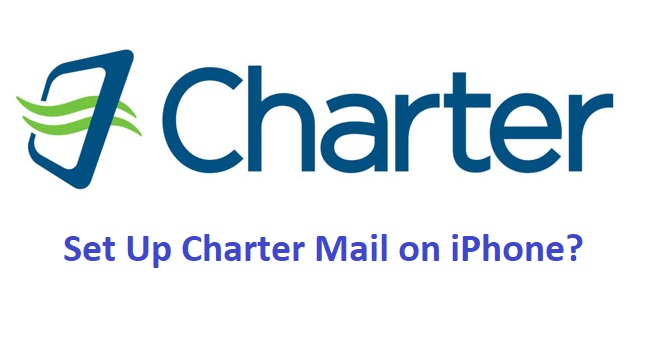Forgetting the password of your Roadrunner email account is quite common, especially when you have multiple passwords to manage for a different account. If you ever forget the password of your Roadrunner email account, you can easily reset it by following the instructions provided below.
NOTE: The Roadrunner email service is currently owned by Time Warner Cable. The acquisition also led to the name change to Spectrum Webmail, a subsidiary of Charter Communications.
Guide to Recover Roadrunner Email Password
NOTE: A Roadrunner email account could include a master account and sub-account. The following steps to reset the Roadrunner email password may vary depending on these accounts.
Resetting Your Roadrunner Forgotten Password
In case you don’t remember the password of your Roadrunner email account, you can follow the following instructions to reset the password.
NOTE: If you have a sub-account user configured in your Roadrunner email account, you can ask the master account holder to reset the password.
- To begin with, you will first need to open a web browser on your computer and go to the Roadrunner Webmail page (https://webmail.spectrum.net/mail/auth). Doing so will direct you to the sign-in page of the Roadrunner email.
- On the Webmail page on your browser, you will need to select the Forgot Email Password? option. Clicking on this option will direct you to the next screen where you will be prompted to enter your Roadrunner email address.
- So, you will need to enter your Roadrunner email address in the prompted field and select the checkbox located next to the option that reads “I’m not a robot”. After that, you will simply need to click on the Submit button. You will be directed to the next screen where you will be provided Password Reset Tool.
- In case you have not used the Password Reset Tool, you will be asked for the MAC address of your Modem. So, provide your MAC address and select the How to Check Your Cable Modem ID link if you wish to know more. After entering the MAC address, you will need to click on the Submit button.
- Then, you will need to enter the answer to a security verification question shown on your screen and click on the Reset Password option.
- As you will select the Reset Password option, it will display a new password on the screen. If you wish to change the password of your Roadrunner email account right away, you will need to copy it down.
NOTE: In case you wish to go to the Subscriber Self Care page and change your password with something easier to remember, you will need to select the Self Care section.
To Change Your Roadrunner Password
In case you wish to change your Roadrunner email account password, you will need to follow the below-mentioned steps.
- Start by opening the web browser on your computer and navigate to the Subscriber Self Card (https://selfcare.rr.com/index.cfm?method=login.login) page.
- On the Subscriber Self Care page, enter your Roadrunner Email Address and Password in the provided fields on your screen. Then, enter the text displayed on your screen and press the Login option.
- Then, go to the User Management section, you will need to click on the Change Password option. On the next screen, you will be prompted to enter your Current Password, followed by your New Password in the provided fields.
- So, simply enter your current and new password in the prompted fields and confirm your new password for your Roadrunner email account.
- Finally, you will need to click on the Change Password option.
Changing Password for a Sub Account User
In case you wish to change the password for a sub-account user, make sure that you have access to the master account login credential. When you have access to the master account, you can easily change the password for sub-account user by following these steps:
- Open a web browser on your computer and go to the Subscriber Self Card (https://selfcare.rr.com/index.cfm?method=login.login) page.
- On the Subscriber Self Care page, enter your account Email Address and Password in the provided fields on your screen. Then, enter the text displayed on your screen and press the Login option.
- On the next screen, you will need to select the Change Password option for the sub-account user whose password you are looking to change.
- Then, you will need to enter the New Password for the sub-account user in the prompted fields and select the confirm button.
- Once you are done entering your new Roadrunner email account password, select the Change Password option. The sub-account user password will be changed right away.
So, these are the steps that you will need to follow to reset or change your Roadrunner email account password.