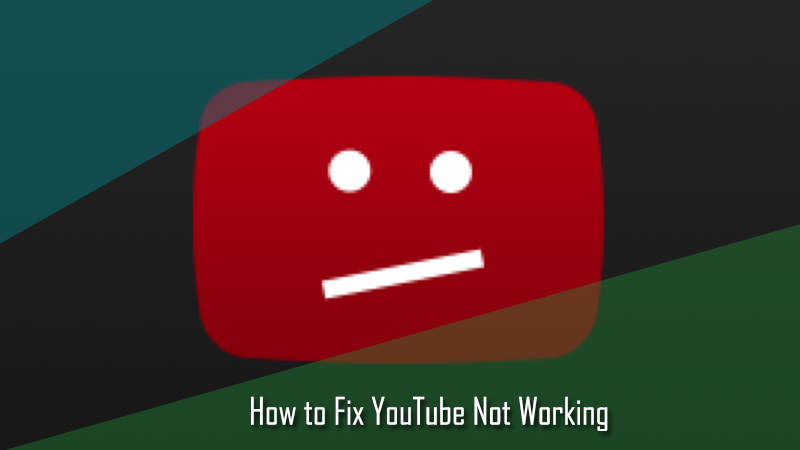Mobile devices like the iPhone have become a vital communication medium to carry out your day to day personal or professional tasks. One of the most used applications for communication in an iPhone is your email app. Any issue with the iPhone email can be quite frustrating for the users. If you are experiencing trouble with your iPhone email, you can follow the workarounds provided below to overcome the issues.
Steps to Fix “iPhone Email Not Working” Issue
1. Check your Internet Network Connection
One of the most common reasons responsible for the problem with iPhone email is generally the internet connectivity. If you have a poor, slow, or frequently freezing internet connection, you may face trouble using the email application on your iPhone. Therefore it is suggested to always make sure that your internet connection is working fine and there are no upload or download processes running in the background. If using WiFi network, you will need to make sure that your iPhone is well within the range of iPhone.
2. Check your Email Account Username and Password
If you are experiencing trouble sending or receiving emails in your email account on the mail app, the problem could be occurring because of a problem with the username and/or password of your email account. In such a case, you are most likely to be prompted to enter your username or password again in the provided field. If you are not prompted to provide your email address or password, then you may need to remove and reinstall your email account on your iPhone.
3. Quit and Restart Mail App
Another solution to overcome the issue in your iPhone mail is to simply quit and relaunch the application. For this:
- Go to the menu section on your iPhone.
- Tap and hold to swipe the Mail application off the screen.
- Then, you will need to single click on the Home button or tap on the screen to get back to the home screen.
- After that, tap on the Mail app to launch it back.
4. Check the Email Settings
You can set your email accounts on iPhone to check email on a particular time (for example, every 10 minutes) or to get a push notification on your device the moment receive an email in your account. The setting you configure suggests how your email arrives on your device. To do this:
- Go to the Settings section on your device.
- Select Passwords & Accounts option.
- Next, tap on the Fetch New Data option.
- On this screen, you will be able to choose the settings for all email accounts to configure on your iPhone. If you wish to set it up for a particular account, you will need to tap on the account.
- The Push slider will send an email to your iPhone as soon as you receive on the email service. However, this feature works with compatible email accounts only.
- In order to control the schedule for checking email, you will need to ho to the Fetch sections and select the frequency at which you wish to use to check for new email.
5. Update the Operating System of your iPhone
Using an outdated Operating System may lead to a problem with different applications on your iPhone including email accounts configure on iPhone. The updates for iPhone operating system helps in fixing bugs that could be affecting the functionality of the performance of your iPhone and applications installed in it.
Considering the workarounds suggested above, you can easily fix problems with your iPhone email promptly and precisely.