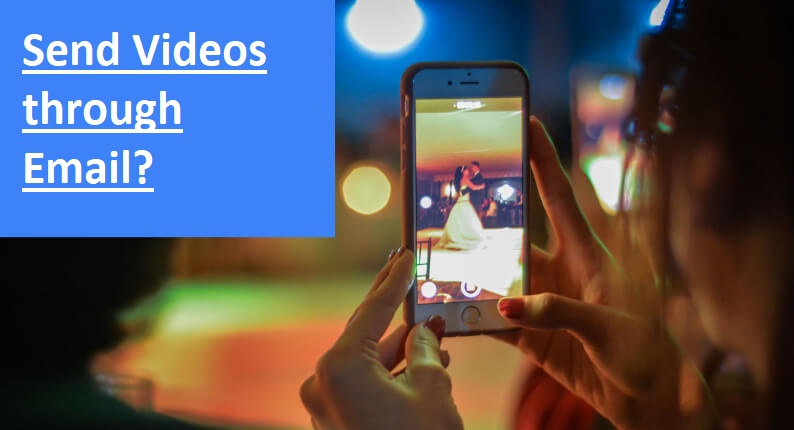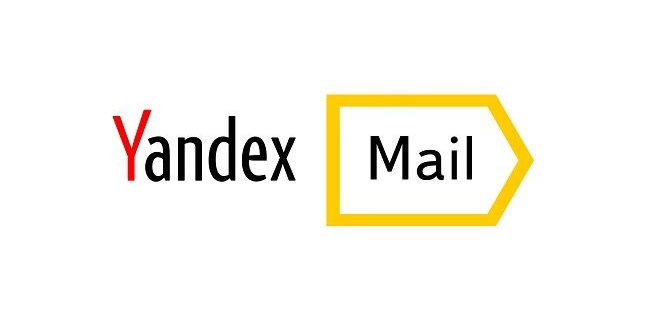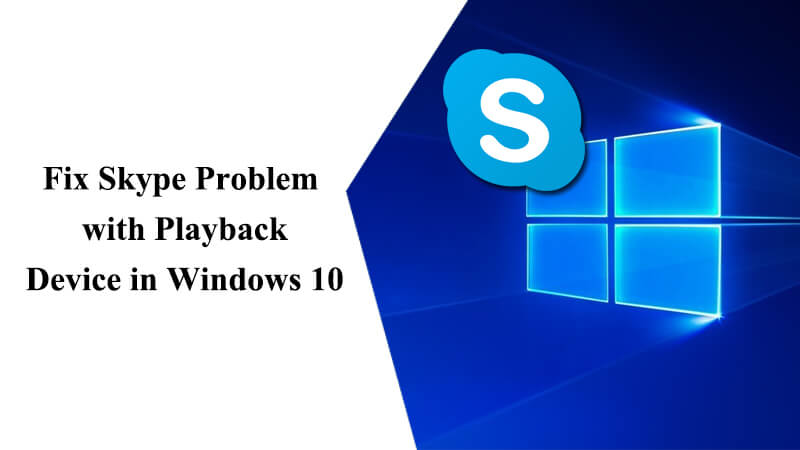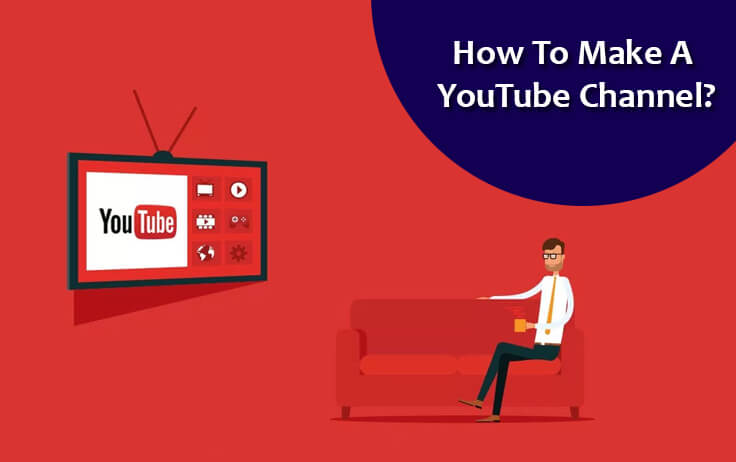Email services are generally used for sending emails, documents, files, audio, and videos to other users. While sending messages, files and audio are generally easy as they are within the permissible limit, however, when it comes to sending videos, most of the email users may find it troublesome to send a video through email as there is limit on the size of the file you can send in a single email.
Well, if you are looking to send a video through email, it is best to ensure that the video is within the permitted limit and created in the file extension which is not restricted. Though you wouldn’t face trouble sending a video file with permissible format and size limit, if you wish to send a video file with a size more than the allowed one, Following are the workarounds that you can follow.
Steps to Send a Large Size Video File Through Email
- Try Compressing the Video File
When you compress a video file, it gets reduced to the size which is allowed to send as an attachment in your email message. As there are numerous file compression apps available online, you can use any one of them to reduce the size of a video by compressing it as a Zip file. When you send a zip file via email, the recipient will have to unzip the file in order to extract the content and be able to check it.
2. Try Uploading the Video to Cloud
If the compressing the video file doesn’t work for you and the size of the video file remains larger than the permissible limit of an email, it is best to try sending the file using the cloud service. For this, you will need to upload the video file on the cloud storage and share the link of it to the recipient. Once the recipient receives your email, he/she will need to click on the link to watch the video on the cloud. To make the process easy to understand, the following are the steps that you can follow in Gmail to send video using cloud storage.
Sending Video with Gmail Using Cloud
- Sign in to your Gmail account.
- In your Gmail account, you will need to click on the Compose button.
- Next, enter the email address of the recipient in the “To” field, add a Subject, and enter the message which you wish to send with the video.
- Then, select the Google Drive icon located on the bottom menu bar.
- Click on the Upload tab to save a video file from your local drive to Google Drive.
NOTE: If the video file is already on Google Drive, just select My Drive option instead of the Upload option.
- Once you are done uploading the video file on your Google Drive, you will need to select the video file and click on the Insert option. This way the link of the video file will be added to your email.
- Then, you will need to click on the Send button to send the email with the video link. The file will be sent to the recipient right away.
- The recipient can watch the video by clicking on the link.
3. Share the Video Link
If you are trying to send a video song or a video which is already available on websites such as YouTube or Vimeo, all you need to do is copy and paste the URL of the video to the email you are going to send. When the recipient will receive your email, he/she will only need to click on the URL the video and the person will be directed to the particular website where the video will be played on their screen.
So, these are the different workarounds that can help you to send a video file through email.