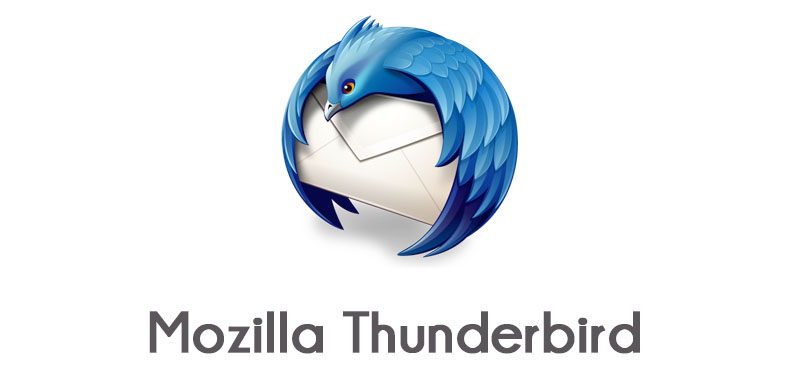To access Zoho Mail, either you should visit the website through a web browser or you can have the IMAP enabled on your device. Either way, you can complete the task and use the service. To receive Zoho Mail in Outlook, Thunderbird, Apple Mail (Mac), iPhone/ iPad, Windows 7 Mobile, Android, and other IMAP clients and mobile IMAP clients, it is important to log in to the webmail and enable IMAP access before configuring IMAP in the email client.
What is IMAP?
Before we go ahead and learn the steps, it is important that you should know what IMAP is. Internet Message Access Protocol, abbreviated as IMAP, is an “email retrieval and storage protocol, which syncs with the servers and maintains the status of messages across multiple email clients.” POP3 and IMAP are protocols that download emails from the server of Zoho Mail and access the messages with desktop clients or mobile email clients. Using the IMAP and SMTP server settings, Zoho Mail can easily be configured on any standard IMAP email client.
More recent than POP, IMAP permits two-way sync between the Zoho Mail account and the email clients. Internet Message Access Protocol is highly recommended if you wish to access the same account from various email clients.
How to Enable IMAP Access in Zoho Mail
- You need to sign-in to your Zoho Mail account
- Look for the “Gear” icon
- Click “Settings”
- Mail Accounts – Configure IMAP
- Here, you must check the “IMAP Access” option/ box
- Complete the Auto-Expunge and Folder View Settings configuration
IMAP Server Details for Zoho Mail
Incoming Server Settings ([email protected] for personal users with email address):
- Incoming Server Name: imap.zoho.com
- Require: 993
- Require SSL: Yes
- Username: [email protected]
Incoming Server Settings ([email protected] for business users with a domain based email):
- Incoming Server Name: imappro.zoho.com
- Require: 993
- Require SSL: Yes
- Username: [email protected]
Outgoing Server Settings:
- Outgoing Server Name: smtp.zoho.com
- Port: 587 with TLS or 465 with SSL
- Require Authentication: Yes
Username: You need to enter your complete Zoho Mail address ([email protected] is your email address if your domain is hosted with Zoho)
Email Address: You need to enter your complete Zoho Mail address ([email protected] is your email address if your domain is hosted with Zoho)
Password: provide your Zoho account password. (If the 2-factor authentication is enabled, you might need an ‘Application-specific password’)
Folder View Settings for IMAP
- Go to the sign-in page of Zoho Mail
- Click Settings
- Navigate Mail Accounts >> IMAP Access
- Select Launch folder settings now
- Now you will be able to select the folders to view in the IMAP settings
Hopefully, you will be able to enable IMAP in Zoho Mail and accomplish other important tasks as well.