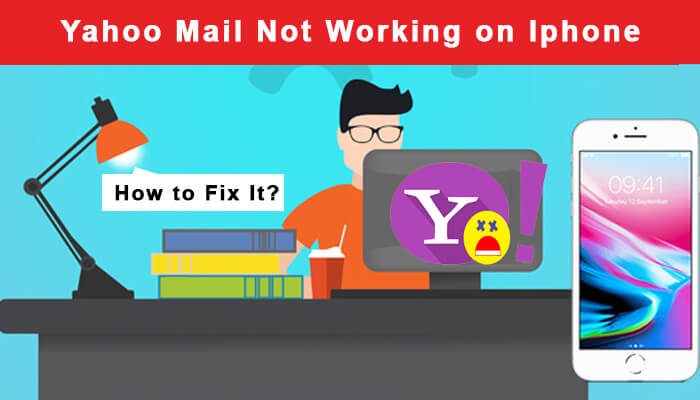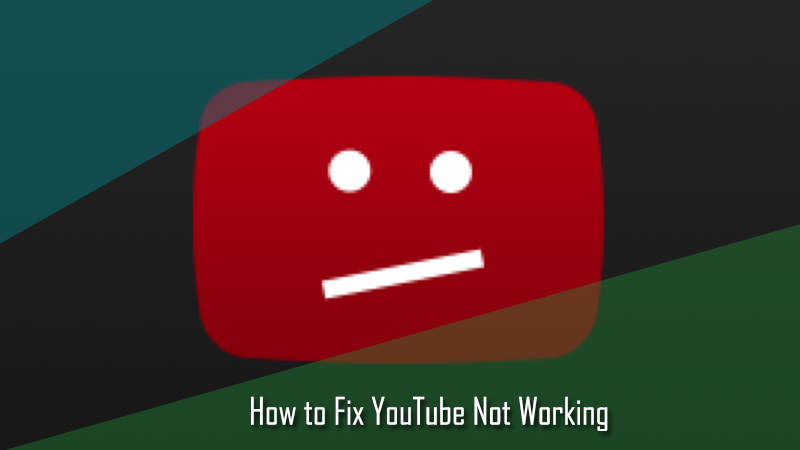Yahoo Mail is known for its amazing compatibility across various operating systems and devices. Whether you are using it on Windows operating system, Mac OS, Android devices or iPhone, the functionality of Yahoo Mail is effortless on all OS and devices. While Yahoo Mail is compatible on all devices, however, some users face trouble operating their Yahoo Mail account iPhone. If you are also having a problem configuring your Yahoo Mail account on iPhone, you can try fixing the issue by following the instructions provided in this guide.
Guide to Fix Problems with Yahoo Mail on iPhone
Make sure that your Yahoo Mail account is working normally outside of the app.
- Open a web browser which supports Yahoo Mail.
- Next, you will need to log into your Yahoo Mail account.
- Then, you will need to compose an email and send it to your own email address.
- After that, check whether you get the email to your mailbox within 5 minutes or not.
- If any issue occurs, you need to fix them before trying to use Yahoo Mail again on your iPhone.
Make sure that Your Operating System is Up-To-Date
Apple releases updates for their Operating Systems on a regular basis to keep its functioning smooth and bug-free. So, make sure that your iOS of your iPhone is running with the latest version.
Remove and Re-Add your Yahoo Mail Account to iOS Mail
In certain cases, removing and re-adding Yahoo Mail can also fix the issue with Yahoo Mail on iPhone.
To Remove a Yahoo Mail Account
- On your iPhone, go to the Settings application.
- Next, you will need to tap on the Accounts & Passwords option.
- Then, tap on your Yahoo Mail Account and select Delete Account option.
- Your Yahoo Mail Account will be removed from the iOS Mail app of your iPhone.
Read Blog: Verizon Yahoo Email Set up on iPhone
To Re-Add Yahoo Mail Account
1.) Automatic Configuration
- On your iPhone, go to the Settings application.
- Next, you will need to tap on the Account & Password option.
- After that, tap on the Account option and then on the Yahoo option.
- Enter your Yahoo Mail address and password in the provided fields and tap on the Sign in button.
- Your Yahoo Mail account will be configured on the iPhone. If you wish, you can disable the option of synchronization in Yahoo Mail.
- Once you are done with the configuration process, tap on the Save option.
2.) Manual Setup
- On your iPhone, open the Settings app and tap on the Account & Password option.
NOTE: In case you don’t see Accounts & Passwords option, look for Mail, Contacts, Calendar option on your iPhone.
- Next, you will need to tap on the Add Account option and select the “Other” option.
- On the next screen, enter your complete email address and password in the provided fields and tap on the Next button.
- Then, you will need to enter the IMAP settings for Incoming and Outgoing servers as suggested below.
Incoming Mail (IMAP) Server
- Server: imap.mail.yahoo.com
- Port: 993
- Requires SSL: Yes
Outgoing Mail (SMTP) Server
- Server: smtp.mail.yahoo.com
- Port: 465 or 587
- Requires SSL: Yes
- Requires authentication: Yes
Your login info
- Email address: Your complete email address
- Password: Your account’s password
- Requires authentication: Yes
- After that, you will need to enter your Yahoo email address as the username and tap on the Next button. Make sure to turn on “Use SSL” and enter 587 under “Server Port” field.
- Finally, tap on the “Done” button to complete the configuration process.
Adding Yahoo Mail to iOS Mail with IMAP
In case you are unable to set up your Yahoo Mail account using the Automatic configuration process (steps provided above), you can set it up by following the “Manual process” (steps provided above).
Install Yahoo Mail App
If even after following the above-mentioned suggestions you are unable to connect Yahoo Mail on iOS Mail app of your iPhone, you can download and install the Yahoo Mail app on your iPhone.
Steps to Download and Install Yahoo Mail App on iPhone
- On your iPhone, go to the App Store application of your iPhone.
- Next, you will need to type “Yahoo Mail” in the Search bar.
- After that, tap on the Get option and simply follow the on-screen instructions to download and install the Yahoo Mail app on your iPhone.
- Once the Yahoo Mail app gets installed in your iPhone, launch it and enter your login credential on the next screen. You will be logged in to your Yahoo Mail account.
- Now you can start using your Yahoo Mail account on your iPhone.
And, this is how you can easily make Yahoo Mail account work on your iPhone.